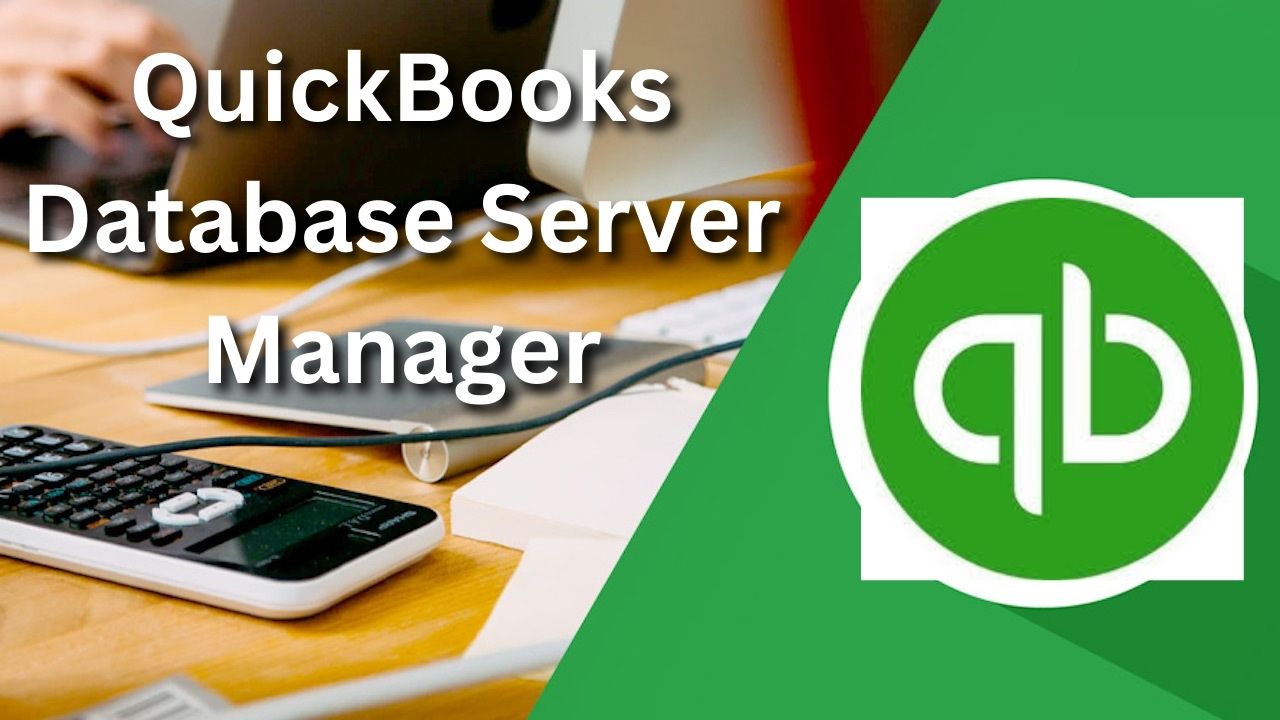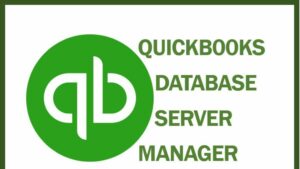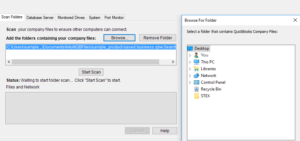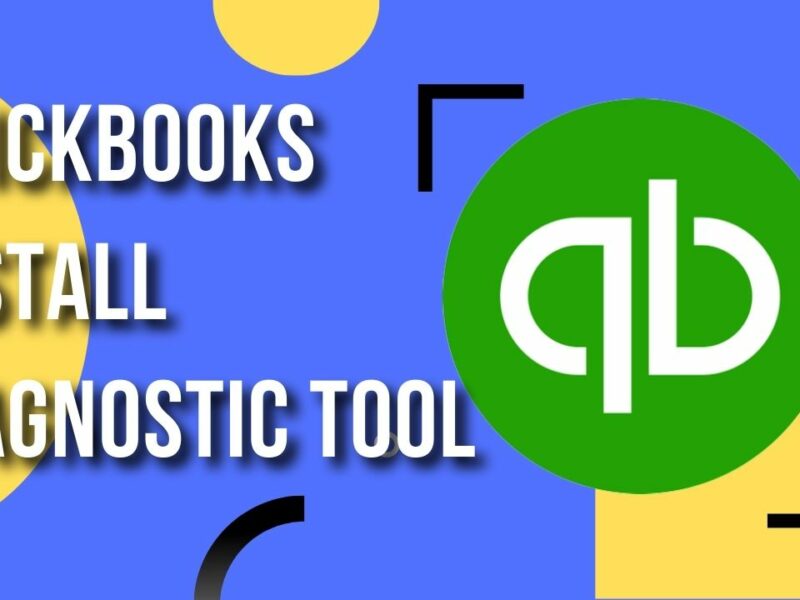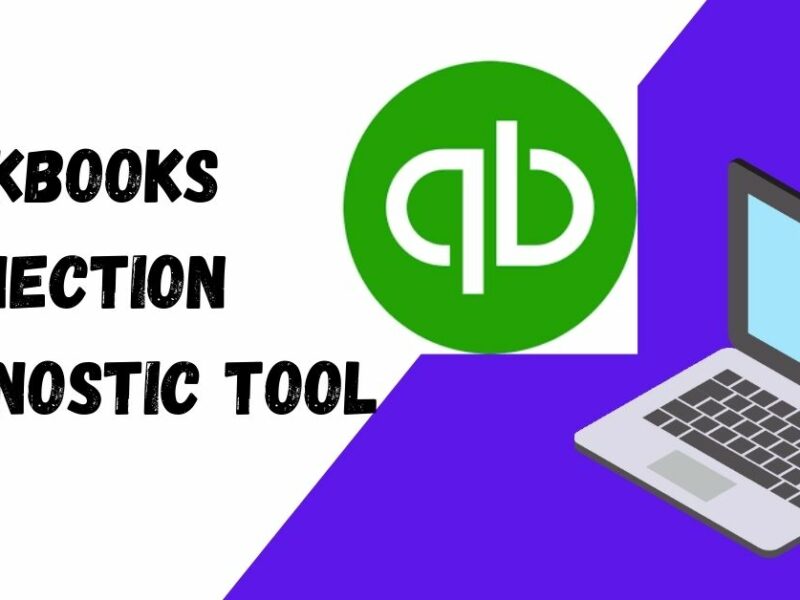QuickBooks is a financial management software developed by Intuit. It is primarily used by small and medium-sized businesses to manage their finances and accounting needs. The software is available in different versions, including QuickBooks Pro, Premier, and Enterprise, each of which is tailored to the specific needs of different types of businesses. QuickBooks allows users to track income and expenses, create invoices and estimates, manage payroll and employee information, and generate financial reports. It also offers integration with other apps and services, such as online banking, payroll, and payments. The software is available in both desktop and online versions.
What is QuickBooks Database Server Manager?
QuickBooks Database Server Manager (QBDBSM) is a tool that helps users set up and manage the QuickBooks database server, which is the central location where QuickBooks company files are stored and accessed by multiple users over a network. The database server manager is responsible for managing the database server and ensuring that it is running optimally.
QBDBSM is designed to make it easy for users to set up and manage a multi-user QuickBooks environment. It eliminates the need for users to have specialized knowledge or expertise in database management, and it automates many of the tasks that are typically required to set up and maintain a multi-user QuickBooks environment. With QBDBSM, users can easily manage the QuickBooks database server and ensure that it is running optimally, so that their business can continue to run smoothly.
Features of QuickBooks Database Server Manager
The main features of QuickBooks Database Server Manager (QBDBSM) include:
- Automatic setup and configuration of the database server: QBDBSM automates the process of setting up and configuring the QuickBooks database server, making it easy for users to get started with multi-user access.
- Automatic monitoring and maintenance of the database server: QBDBSM continuously monitors the database server to ensure that it is running optimally and performs regular maintenance tasks to keep it running smoothly.
- Remote access: QBDBSM allows you to remotely access the company files and manage the database server from any location.
- Automatic backup and restore of company files: QBDBSM automatically backs up company files on a regular basis and allows users to easily restore them in case of data loss.
- Automatic detection and resolution of network and firewall issues: QBDBSM detects and resolves any network or firewall issues that may be preventing users from accessing the QuickBooks company files.
- Multi-User support: It enables QuickBooks multi user to access and work on the same QuickBooks company file simultaneously.
- Automatic installation of updates and service packs: QBDBSM automatically installs updates and service packs to ensure that the database server is always running the latest version of QuickBooks.
How to Download QuickBooks Database Server Manager?
To download QuickBooks Database Server Manager (QBDBSM), you will need to follow these steps:
- Go to the Intuit website and log in to your account.
- From the main menu, select “Download QuickBooks” and then select the version of QuickBooks you have installed (Pro, Premier, or Enterprise Solutions).
- Under the “Additional Downloads” section, you will see an option to download QBDBSM. Click the “Download” button next to it.
- Once the download is complete, open the installer file and follow the prompts to install QBDBSM on your computer.
- Once the installation is complete, you will need to activate QBDBSM by entering your license information.
It’s worth noting that the QBDBSM is only available for Windows, and it can only be used with QuickBooks Pro, Premier, and download QuickBooks Enterprise Solutions, and not QuickBooks Online. Additionally, it’s recommended to have the same version of QuickBooks installed on the host computer, and all the other computers that need to access the company file.
Also, it’s always a good practice to have a backup of your company file before installing any new software or updates.
How to Install QuickBooks Database Server Manager?
To install QuickBooks Database Server Manager (QBDBSM), you will need to follow these steps:
- Download QBDBSM from the Intuit website by following the steps mentioned in the previous answer.
- Once the download is complete, open the installer file and follow the prompts to begin the installation process.
- During the installation, you may be prompted to choose the location where you want QBDBSM to be installed. It is recommended to choose the default location.
- Next, you will be prompted to select the version of QuickBooks you have installed. Make sure to select the correct version.
- Once the installation is complete, you will need to activate QBDBSM by entering your license information.
- After activating QBDBSM, you will be prompted to set up the QuickBooks database server. You will need to provide the location where you want to store your company files and set up a username and password for the server administrator.
- Once the setup is complete, QBDBSM will automatically configure the database server and begin monitoring it for optimal performance.
Steps to Update QuickBooks Database Server Manager
To update QuickBooks Database Server Manager (QBDBSM), you will need to follow these steps:
- Open QuickBooks and then go to the Help menu.
- Select “Update QuickBooks“
- In the “Update QuickBooks” window, select the “Update Now” tab.
- Click on the “Get Updates” button to check for available updates.
- If updates are available, select the checkbox next to QBDBSM and then click on “Update Now”
- Follow the prompts to download and install the updates.
- Once the update is installed, QBDBSM will automatically configure the database server and begin monitoring it for optimal performance.
Conclusion
In summary, QuickBooks Database Server Manager (QBDBSM) is a powerful tool that simplifies the process of setting up and managing a multi-user QuickBooks environment. It eliminates the need for specialized knowledge or expertise in database management, and automates many of the tasks that are typically required to set up and maintain a multi-user QuickBooks environment. Additionally, regular update and maintenance of the QBDBSM is important to ensure that the database server is running optimally and the company files are backed up.
Frequently Asked Questions (FAQs)
Q.1 What is the difference between QuickBooks Database Server Manager and QuickBooks?
QuickBooks is a financial management software that allows users to manage their business finances, including invoicing, expenses, and payroll. QuickBooks Database Server Manager (QBDBSM) is a separate tool that helps users set up and manage the QuickBooks database server, which is the central location where QuickBooks company files are stored and accessed by multiple users over a network.
Q.2 Is QuickBooks Database Server Manager free?
No, QuickBooks Database Server Manager (QBDBSM) is not free. It is an additional tool that needs to be purchased and activated to use. It’s important to note that QBDBSM is only available for QuickBooks Pro, Premier, and Enterprise Solutions and not for QuickBooks Online. The cost of the QBDBSM is determined by the number of users who will be accessing the company file, and the pricing structure may vary based on the country of purchase.
Q.3 How many users can access the company file through QuickBooks Database Server Manager?
The number of users who can access a company file through QuickBooks Database Server Manager (QBDBSM) depends on the version of QuickBooks you are using and the number of licenses you have purchased. For example, QuickBooks Pro allows up to 3 users to access the company file simultaneously, while QuickBooks Premier allows up to 5 users to access the company file simultaneously. Similarly, QuickBooks Enterprise Solutions allow up to 30 simultaneous users, but it depends on the edition of the software. It’s important to note that all users must have the same version of QuickBooks installed on their computers in order to access the company file.