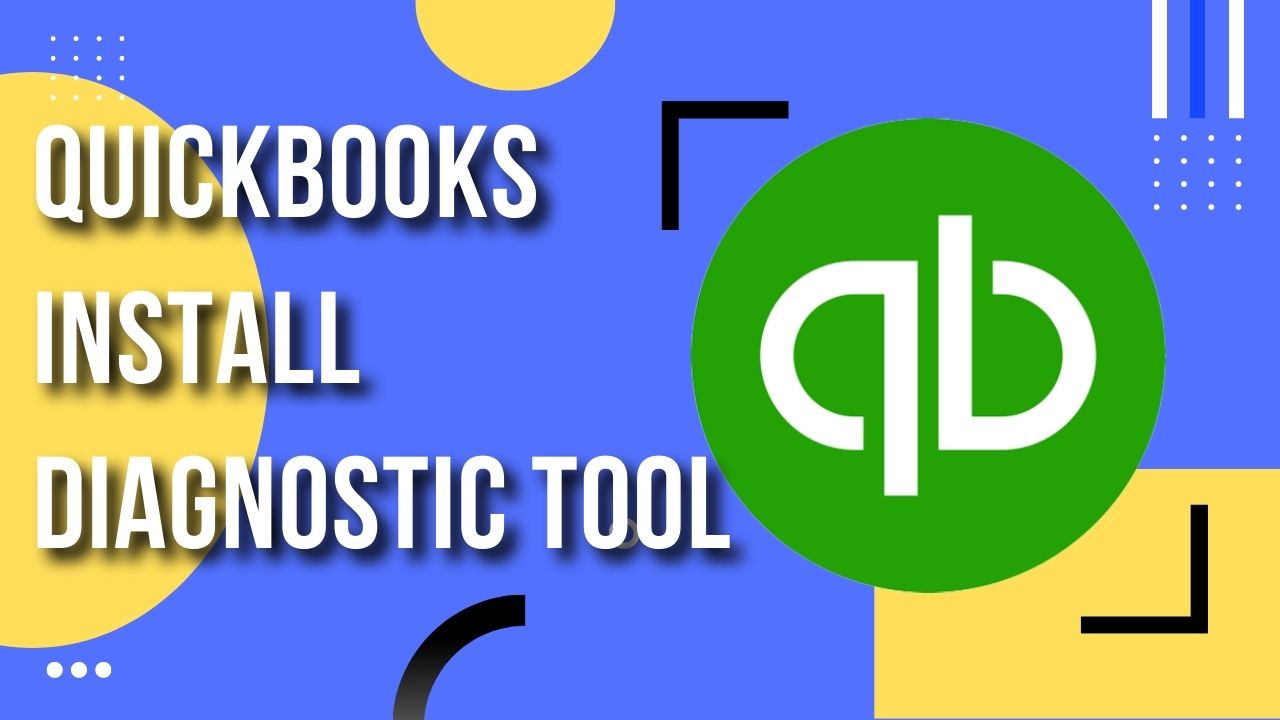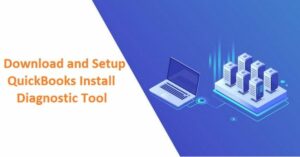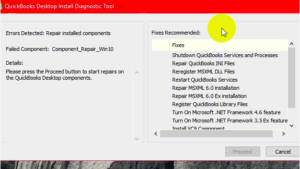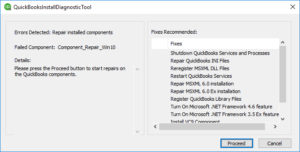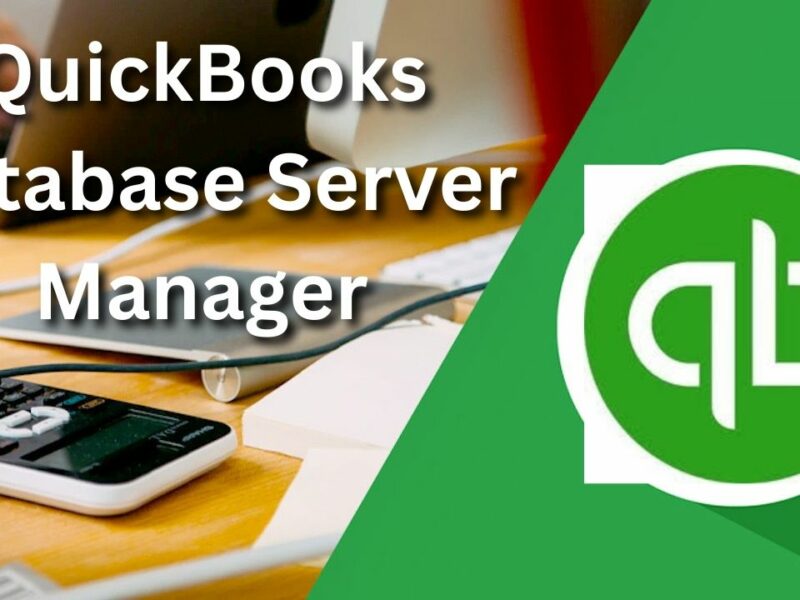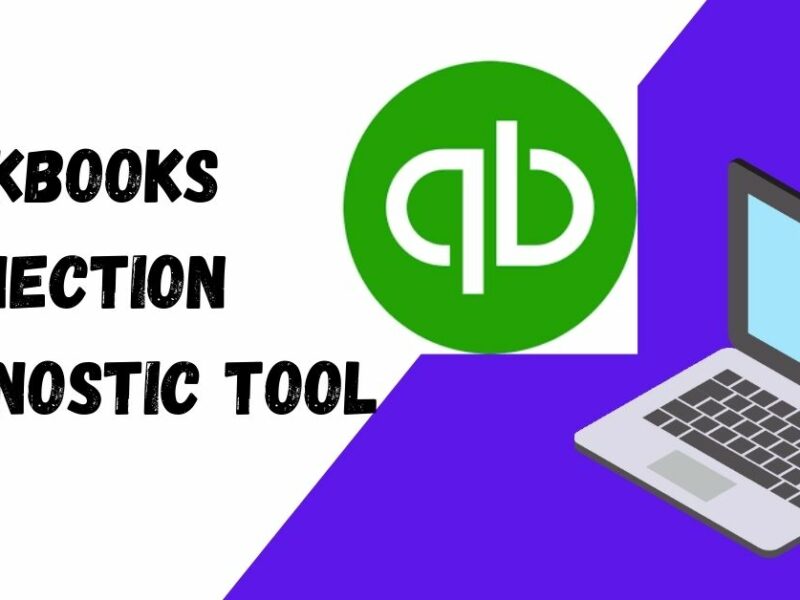Intuit’s QuickBooks is a financial accounting software package. It is primarily used by small and medium-sized businesses and includes features such as accounting, payroll, and inventory management. QuickBooks can be used to manage finances, create invoices and financial reports, track expenses, and manage customers and vendors. It also allows users to connect with their bank accounts and credit card accounts to automatically download transactions, and it can integrate with other software like Microsoft Excel, Point of Sale and Payroll. QuickBooks comes in various versions such as QuickBooks Pro, QuickBooks Premier, QuickBooks Enterprise, and QuickBooks Online, each with different features and capabilities.
What is QuickBooks Install Diagnostic Tool?
QuickBooks Install Diagnostic Tool is a software tool that helps to troubleshoot and resolve common issues that can occur during the installation of QuickBooks. It scans the user’s computer for potential problems and then attempts to fix them automatically. Some examples of issues that the tool can help resolve include problems with Microsoft .NET Framework, C++, and MSXML components. It can also help fix issues with the Windows registry, file permissions, and other system settings that may be causing problems with the installation of QuickBooks. The tool is specifically designed to assist in the successful installation of QuickBooks, and it can help to identify and resolve issues before they become major problems.
Which Errors are Resolved by QuickBooks install Diagnostic Tool?
The QuickBooks Install Diagnostic Tool is designed to help resolve common installation issues with QuickBooks. Some examples of errors that it can help resolve include:
- Problems with Microsoft .NET Framework: QuickBooks requires the Microsoft .NET Framework to be installed on the user’s computer in order to run properly. The tool checks to see if the correct version of the framework is installed and if not, it will try to install it.
- Problems with C++ and MSXML components: QuickBooks also needs certain C++ and MSXML components to be installed on the user’s computer. The tool checks to see if these components are present and if not, it will try to install them.
- Issues with the Windows registry: The tool can help fix problems with the Windows registry, which can cause issues with the installation of QuickBooks.
- File permission issues: If the user does not have the proper permissions to install QuickBooks, the tool will help fix this problem.
- Other system issues: The tool can also help fix other system issues that may be causing problems with the installation of QuickBooks, such as problems with the user’s antivirus software or firewall.
How to Download QuickBooks Install Diagnostic Tool?
The QuickBooks Install Diagnostic Tool can be downloaded from the Intuit website. Here are the steps to download the tool:
- Go to the Intuit website and navigate to the “QuickBooks Support” section.
- Search for “QuickBooks Install Diagnostic Tool” or navigate to the section for your specific version of QuickBooks.
- Click on the “Download” button for the QuickBooks Install Diagnostic Tool.
- Save the file to your computer and then run the file to start the installation process.
- Follow the prompts to complete the installation of the tool.
It is important to note that before downloading the QuickBooks Install Diagnostic Tool, you should close all the running programs and make sure you have administrative privileges on your computer. Also, it is recommended to have a stable internet connection.
Once the tool is installed, you can run it to scan your system for any issues that may be preventing the installation of QuickBooks. The tool will then try to fix any issues that it finds automatically. Make sure to follow the instructions provided by the tool to complete the process.
How to Install QuickBooks Install Diagnostic Tool?
Here are the steps to install the QuickBooks Install Diagnostic Tool:
- Download the tool from the Intuit website as described in the previous answer.
- Close all open programs and make sure you have administrative privileges on your computer.
- Locate the downloaded file and double-click on it to start the installation process.
- Follow the prompts to install the tool. This may include accepting the terms and conditions, choosing the location where you want to install the tool, and clicking on the “Next” button to continue.
- Once the installation is complete, the tool will open automatically.
- Follow the instructions provided by the tool to complete the process.
Point to Remember For using QuickBooks Install Diagnostic Tool
When using the QuickBooks Install Diagnostic Tool, there are a few important things to keep in mind:
- Close all open programs before running the tool: Make sure to close all open programs, including QuickBooks, before running the tool. This will help to ensure that the tool can scan your system properly.
- Have administrative privileges: You must have administrative privileges on your computer before running the tool. This will allow the tool to make changes to your system as needed.
- Have a stable internet connection: Ensure you have a stable internet connection when running the tool, as it may need to download and install updates.
- Follow the instructions provided by the tool: The tool will provide instructions on how to use it, make sure to follow them closely to avoid any errors.
- Run the Tool after installing QuickBooks: This tool is designed for troubleshooting and resolving installation issues with QuickBooks. You must have QuickBooks software installed on your computer before running this tool.
- Backup your data before running the tool: It’s always a good idea to backup your data before running any tool that makes changes to your system, just in case something goes wrong.
- Be patient: Running the tool may take some time, depending on the issues found on your system and the speed of your computer.
What Methods are Used If Install Diagnostic Tool Fails to Resolve Installation Error?
If the QuickBooks diagnostic tool fails to resolve an installation error, some methods that users can try include:
- Uninstalling and reinstalling QuickBooks: This can help resolve any conflicts or corrupted files that may be causing the error.
- Running the QuickBooks Install Diagnostic Tool: This tool can assist in detecting and fixing issues with the Microsoft .NET Framework, C++, and MSXML components that QuickBooks requires to run.
- Running the QB Clean Install Tool: QuickBooks Clean install tool can remove all traces of QuickBooks from your computer, including files and registry entries, before reinstalling the software.
- Checking for Windows Updates: Ensuring that your operating system is up to date can help resolve any compatibility issues with QuickBooks.
- Manually Fixing Windows Components: If the problem is with a specific component, such as the Microsoft .NET Framework, you can try to repair or reinstall that component manually.
- Contacting QuickBooks Support: If the above methods do not resolve the issue, users can contact QuickBooks support for further assistance.
Conclusion
In conclusion, the QuickBooks Install Diagnostic Tool is a useful tool for resolving installation issues with QuickBooks software. It can help detect and fix issues with the Microsoft .NET Framework, C++, and MSXML components that QuickBooks requires to run. However, it may not be able to fix all installation issues and other methods, such as uninstalling and reinstalling QuickBooks, running the QuickBooks Clean Install Tool, and checking for updates, may also need to be tried. Additionally, if the problem persists, users can contact QuickBooks support for further assistance.
Frequently Asked Questions (FAQs)
Q.1 How do I use the QuickBooks Install Diagnostic Tool?
To use the QuickBooks Install Diagnostic Tool, you first need to download the tool from the Intuit website. Once the tool is downloaded, run the file as an administrator. It will automatically detect and fix any issues with the Microsoft .NET Framework, C++, and MSXML components that QuickBooks requires to run.
Q.2 Do I need an internet connection to use the QuickBooks Install Diagnostic Tool?
An internet connection is not required to run the QuickBooks Install Diagnostic Tool. However, if the tool detects any issues with the Microsoft .NET Framework, C++, or MSXML components, it may need to download and install updates from the internet to resolve those issues. So, a stable internet connection is recommended. Additionally, if you are unable to resolve the issue with the diagnostic tool and you want to contact QuickBooks Support, you will need an internet connection to access their website and contact methods.
Q.3 Can the QuickBooks Install Diagnostic Tool be used on multiple computers?
The QuickBooks Install Diagnostic Tool is designed to be used on a single computer at a time. If you need to use the tool on multiple computers, you will need to download and run it on each computer separately. It is important to note that the tool is designed to detect and fix issues with the specific computer it is run on. Running the tool on multiple computers may not resolve the issue if it is caused by a problem with a specific computer or its configuration.