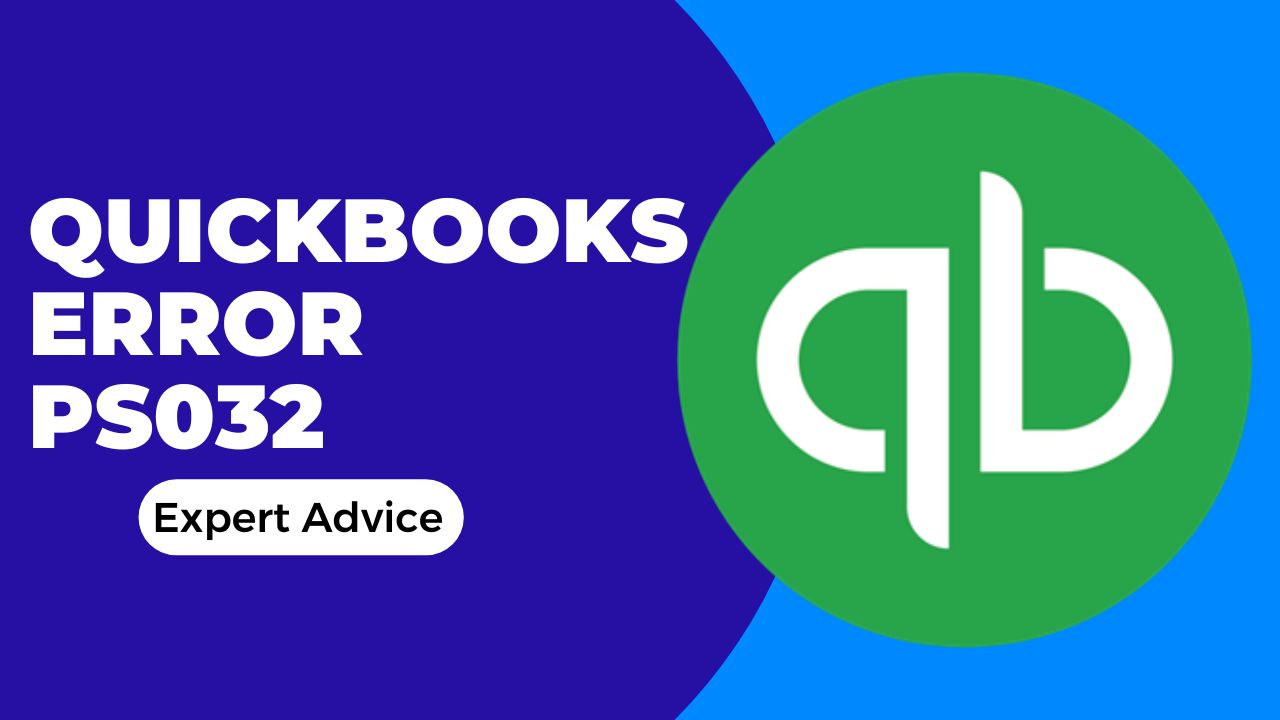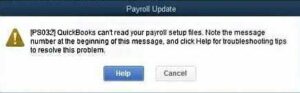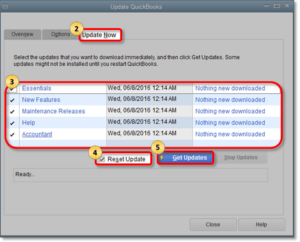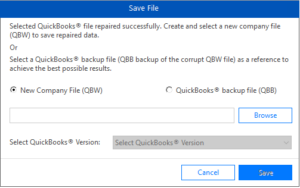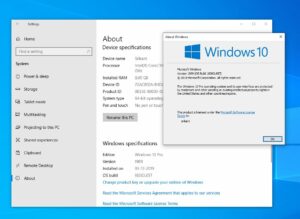QuickBooks is a popular accounting software used by small and medium-sized businesses. It provides various features and tools to manage financial transactions, payroll, and inventory. However, sometimes users encounter errors while using QuickBooks. One such error is QuickBooks Error PS032, which is related to the payroll tax table update.
This error can prevent users from updating the payroll tax table or accessing the payroll feature in QuickBooks. It can occur due to various reasons, such as outdated software, damaged files, incorrect company information, etc. In this article, we will discuss the causes, solutions, and prevention measures for QuickBooks Error PS032.
What is QuickBooks Error PS032?
QuickBooks Error PS032 is a common error that can occur when a user attempts to update the payroll tax table in QuickBooks. This error message may indicate that the software is unable to verify your billing information or may be caused by other issues, such as damaged company files, an outdated version of QuickBooks, firewall or antivirus software blocking updates, or issues with the Windows operating system.
Causes of QuickBooks Error PS032:
QuickBooks Error PS032 can occur due to several reasons. Some of the common causes are:
- Outdated QuickBooks software
- Damaged or corrupted QuickBooks company files
- Incorrect payroll subscription information
- Incomplete or incorrect installation of QuickBooks software
- Issues with the Windows operating system
- Firewall or antivirus software blocking QuickBooks updates
- Incorrect user permissions
Solutions for QuickBooks Error PS032:
Here are some solutions to fix QuickBooks Error PS032:
Solution 1: Update QuickBooks software
Updating QuickBooks software to the latest version can resolve many issues, including QuickBooks Error PS032. To update QuickBooks, follow these steps:
- Open QuickBooks software and go to the Help menu.
- Select Update QuickBooks Desktop.
- Click on the Update Now tab.
- Checkmark the box next to Reset Update and click on Get Updates.
- After the update process is complete, close and reopen QuickBooks.
Solution 2: Verify payroll subscription
Incorrect payroll subscription information can cause QuickBooks Error PS032. To verify payroll subscription, follow these steps:
- Open QuickBooks and go to the Employees menu.
- Select My Payroll Service and click on Account/Billing Information.
- Log in to your Intuit account and verify your payroll subscription details.
- If the subscription is incorrect or expired, renew or update it.
Solution 3: Repair QuickBooks company files
Damaged or corrupted QuickBooks company files can cause QuickBooks Error PS032. To repair QuickBooks company files, follow these steps:
- Go to the File menu and select Utilities.
- Click on Verify Data to check for data issues.
- If any data issues are found, select Rebuild Data to repair them.
- After the repair process is complete, try to update the payroll tax table again.
Solution 4: Reinstall QuickBooks software
Incomplete or incorrect installation of QuickBooks software can cause QuickBooks Error PS032. To reinstall QuickBooks software, follow these steps:
- Uninstall QuickBooks software from your computer.
- Download the latest version of QuickBooks software from the official website.
- Install QuickBooks software and enter your license and product information.
- After the installation is complete, try to update the payroll tax table again.
Solution 5: Check Windows operating system
Issues with the Windows operating system can cause QuickBooks Error PS032. To check the Windows operating system, follow these steps:
- Go to the Start menu and open the Run dialog box.
- Type “msconfig” in the Run dialog box and press Enter.
- Go to the General tab and select Selective Startup.
- Uncheck the Load Startup Items box and click on Apply.
- Go to the Services tab and select the Hide All Microsoft Services box.
- Click on Disable All and then click on Apply.
- Restart your computer and try to update the payroll tax table again.
Prevention Measures:
To prevent QuickBooks Error PS032 in the future, you can take the following measures:
- Keep your QuickBooks software up to date.
- Backup your QuickBooks company files regularly.
- Verify your payroll subscription information periodically.
- Install and update firewall and antivirus software.
- Avoid making changes to the QuickBooks company file while updating the payroll tax table.
Conclusion:
QuickBooks Error PS032 can be frustrating for users as it can prevent them from accessing the payroll feature in QuickBooks. However, by following the solutions mentioned in this article, users can easily resolve QuickBooks Error PS032. Additionally, by taking the prevention measures, users can avoid encountering this error in the future. If the issue still persists, users can contact QuickBooks support for further assistance.
Frequently Asked Questions (FAQs)
Q.1 How can I fix QuickBooks Error PS032?
The Solutions to fix QuickBooks Error PS032 include verifying billing information, running QuickBooks File Doctor tool, reinstalling QuickBooks software, checking CPS folder permissions, checking Windows operating system, checking firewall and antivirus software, and contacting QuickBooks support.
Q.2 How can I run the QuickBooks File Doctor tool?
To run the QuickBooks File Doctor, download and install it from the Intuit website, select your company file, choose the diagnostic options, enter the QuickBooks admin password, and wait for the tool to diagnose and repair any issues.
Q.3 How do I verify my payroll subscription information in QuickBooks?
To verify payroll subscription information in QuickBooks, go to the Employees menu, select My Payroll Service, and click on Account/Billing Information. Sign in using your Intuit login credentials and verify your subscription status and billing information.