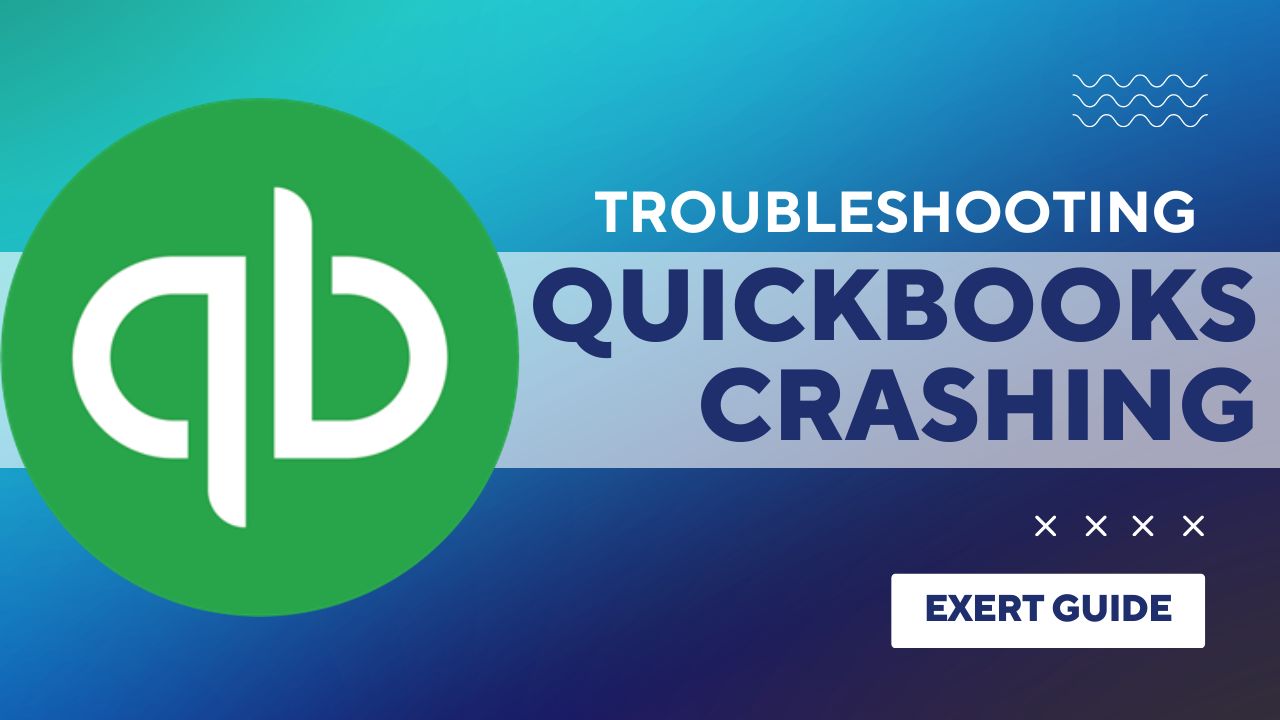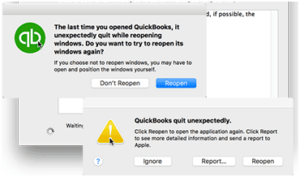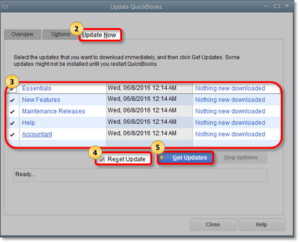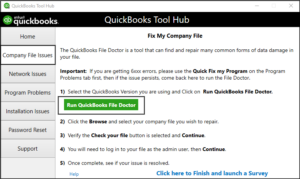QuickBooks is a popular accounting software used by many businesses for financial management. It allows users to track expenses, create invoices, manage inventory, and more. However, QuickBooks can sometimes crash, causing inconvenience to users. This issue can be caused by various factors, including hardware issues, software conflicts, data damage, or outdated software. In this article, we will discuss the common causes of QuickBooks crashing and provide five solutions with detailed instructions to help you fix the issue.
What is QuickBooks Crashing?
QuickBooks crashing is a common problem where the QuickBooks software unexpectedly shuts down or becomes unresponsive, causing the user to lose access to their financial management data. This can be a frustrating issue, especially for businesses that rely on the software to manage their finances. There are various causes for QuickBooks crashes, including software bugs, hardware issues, virus or malware infections, or even problems with other software applications installed on the same system. Identifying the underlying cause and following the right troubleshooting steps can help fix the issue and prevent it from happening again in the future.
Causes of QuickBooks Crashing:
QuickBooks can crash due to a variety of reasons. Some of the common causes are:
- Damaged or corrupted company file
- Outdated QuickBooks software
- Incompatible software or hardware
- System errors or conflicts
- Virus or malware infections
Solutions to QuickBooks Crashing:
The solutions of QuickBooks Crashes are given below:
Solution 1: Update QuickBooks Software
- Open QuickBooks and click on the “Help” menu.
- Click “Update QuickBooks” and then click “Update Now”.
- Checkmark the box next to “Reset Update” and click “Get Updates”.
- Once the update is complete, close and reopen QuickBooks.
Solution 2: Reinstall QuickBooks
- Uninstall QuickBooks from your system.
- Download the latest version of QuickBooks from the official website.
- Install the downloaded file and follow the on-screen instructions.
- Once installed, open QuickBooks and check if the issue is resolved.
Solution 3: Run QuickBooks Install Diagnostic Tool
- Download and install the QuickBooks Install Diagnostic Tool from the official website.
- Run the tool and let it scan your system for issues.
- Once the scan is complete, click on the “Fix” button to resolve any issues found.
- Reboot your system and check if QuickBooks is working fine.
Solution 4: Update Windows
- Press the “Windows” key and type “Update”.
- Click on “Check for Updates” and let Windows check for updates.
- If updates are available, click on “Download and Install”.
- Once the update is complete, restart your system and check if QuickBooks is working fine.
Solution 5: Run QuickBooks File Doctor
- Download and install the QuickBooks File Doctor tool from the official website.
- Run the tool and select the company file that is causing the issue.
- Click on “Check your file” and wait for the tool to scan for issues.
- If any issues are found, click on “Repair File” to fix them.
Conclusion:
In conclusion, QuickBooks crashing can be a major issue for businesses and individuals who rely on the software for financial management. However, by identifying the common causes and following the five solutions provided in this article, you can quickly fix the issue and prevent it from happening in the future. It is important to keep your QuickBooks software updated, avoid installing incompatible software or hardware, regularly scan your system for viruses and malware, and take prompt action to fix any issues that arise. By doing so, you can ensure that your financial management stays on track and your business runs smoothly.
Frequently Asked Questions (FAQs)
Q.1 How do I know if my QuickBooks is crashing?
If your QuickBooks software is crashing, you may experience sudden shutdowns or freezing of the software, error messages, or data loss. Additionally, your computer may slow down or become unresponsive.
Q.2 How can I prevent QuickBooks from crashing in the future?
You can prevent QuickBooks from crashing in the future by ensuring that your software is up-to-date, regularly scanning your system for viruses and malware, avoiding installing incompatible software or hardware, and promptly fixing any issues that arise.
Q.3 Can QuickBooks crashing cause data loss?
Yes, QuickBooks crash can cause data loss, especially if you have not saved your work or backed up your company file. It is important to regularly save your work and back up your important data to prevent data loss in case of software crashes.