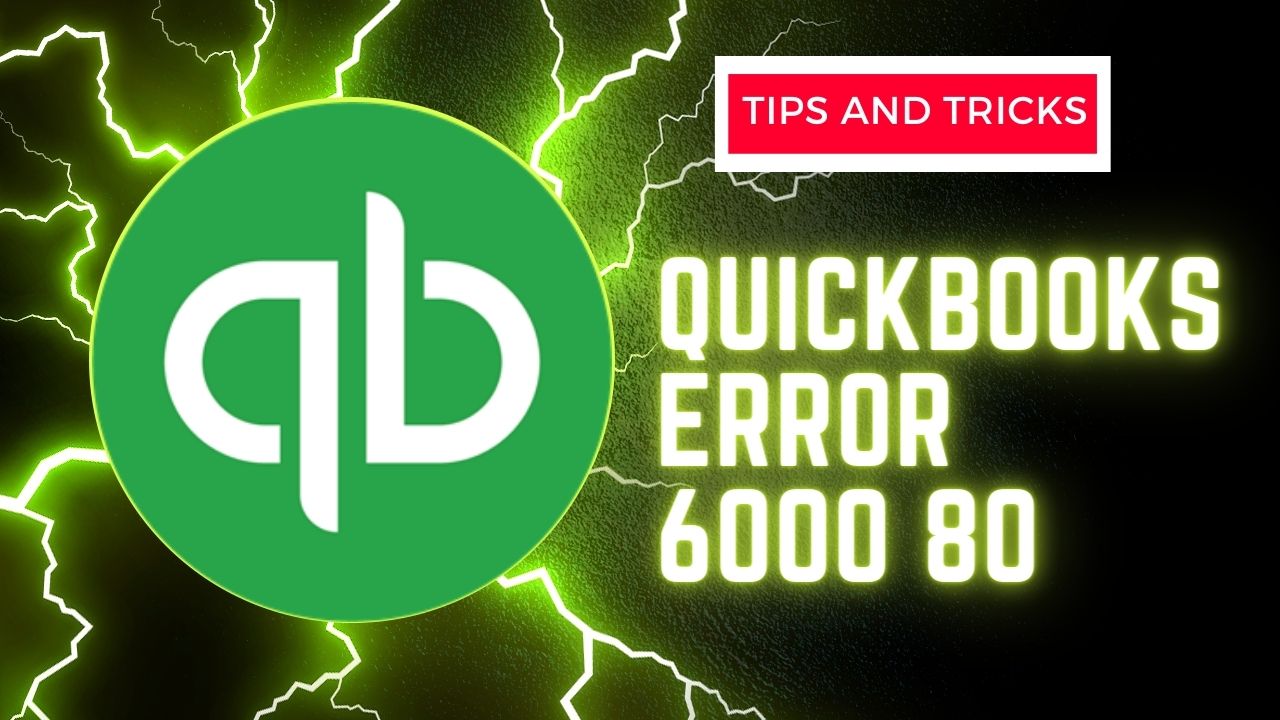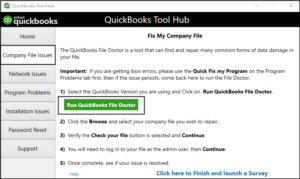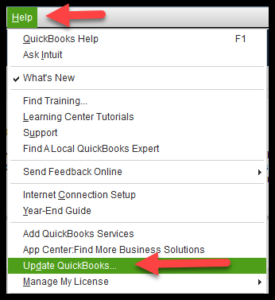QuickBooks is one of the most popular accounting software used by small and medium-sized businesses. However, it is not immune to errors, and one such error is QuickBooks error 6000 80. This error typically occurs when a user tries to access a QuickBooks company file. If you have encountered this error, don’t worry. In this article, we will discuss the causes of the error and provide five solutions with step-by-step instructions to fix it.
What is QuickBooks Error 6000 80?
QuickBooks Error 6000 80 is a common error that occurs in the QuickBooks accounting software. It is a type of error that prevents users from accessing their company file. The error code 6000 80 appears on the screen with a message that reads “An error occurred when QuickBooks tried to access the company file.
Causes of QuickBooks Error 6000 80:
Several factors can lead to QuickBooks error 6000 80, some of which include:
- The company file is damaged.
- The company file is stored in an external storage device.
- Network connection is weak or unstable.
- Multiple users are trying to access the company file simultaneously.
- The QuickBooks software is outdated.
Solutions to Fix QuickBooks Error 6000 80:
Now that we know the possible causes of the error, let’s move on to the solutions. Below are five solutions with step-by-step instructions to fix QuickBooks error 6000 80:
Solution 1: Use the QuickBooks File Doctor Tool
- Download and install the QuickBooks File Doctor Tool.
- Run the tool and select the company file that is showing the error.
- Follow the on-screen instructions to fix the QuickBooks error 6000 80.
Solution 2: Rename the .TLG and .ND files
- Close QuickBooks on all computers that are accessing the company file.
- Navigate to the folder where the company file is saved.
- Locate the files with extensions .TLG and .ND.
- Right-click each file and select Rename.
- Add the word “OLD” to the end of the filename.
Solution 3: Check your firewall settings
- Press the Windows key and type “Firewall” in the search bar.
- Click on “Allow an app or feature through Windows Firewall.”
- Click on “Change settings” and look for QuickBooks.
- If QuickBooks is not on the list, click on “Allow another app.”
- Select the QuickBooks executable file (.exe) and add it to the list.
- Check if the error has been resolved.
Solution 4: Update QuickBooks
- Open QuickBooks and click on “Help.”
- Select “Update QuickBooks Desktop.”
- Click on “Update Now” and wait for the update to complete.
Solution 5: Restore a backup
- Open QuickBooks and click on “File.”
- Select “Utilities” and then “Stop Hosting QuickBooks Multi-User Access.”
- Click on “File” again and select “Restore Backup.”
- Choose the backup file you want to restore and click “Next.”
- Once the restoration is complete, try to access the company file.
Conclusion:
If you continue to receive QuickBooks error 6000 80 when opening the company file, we may need to perform more extensive troubleshooting. You can get to the QuickBooks experts as they use special tools to nail down the source of the error and provide immediate resolution.
Frequently Asked Questions (FAQs)
Q.1 : Can QuickBooks error 6000 80 be caused by a weak network connection?
Yes, a weak or unstable network connection can cause QuickBooks error 6000 80. This is because the error is related to the communication between the QuickBooks company file and the server.
Q.2 : Can renaming the .TLG and .ND files cause data loss?
No, renaming the .TLG and .ND files does not cause data loss. These files are temporary and do not contain any vital data. Renaming them helps QuickBooks rebuild the connection with the company file.
Q.3 Can QuickBooks error 6000 80 be prevented?
Yes, there are a few steps you can take to prevent QuickBooks error 6000 80. First, ensure that you have a stable network connection. Also, avoid storing your company file in an external storage device, as this can cause connection issues. Finally, make sure to update QuickBooks regularly to avoid software compatibility issues.