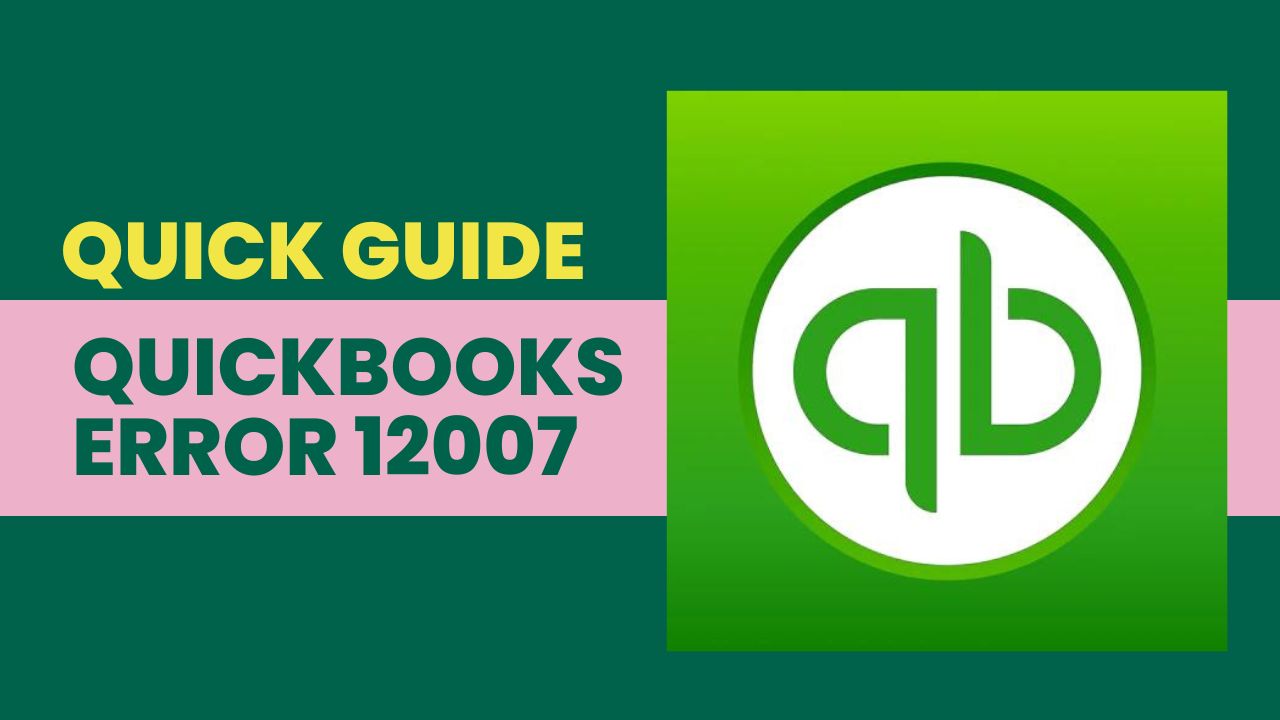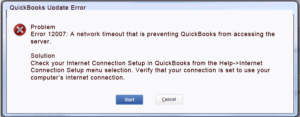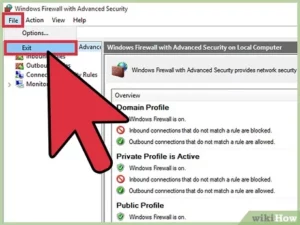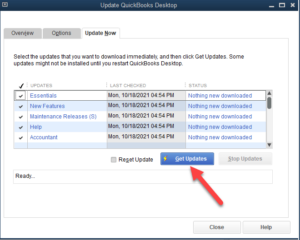QuickBooks is a popular accounting software used by businesses to manage their financial data. However, users may encounter various errors while using the software, one of which is QuickBooks error 12007. This error occurs when the software is unable to connect to the internet. It can be frustrating for users as it prevents them from accessing their data. In this article, we will discuss the meaning, causes, and solutions for QuickBooks error 12007.
What is QuickBooks Error 12007?
QuickBooks error 12007 is an internet connectivity issue that prevents the software from accessing the internet. It can occur due to various reasons, such as firewall settings, network timeout, incorrect SSL settings, and more.
Causes of QuickBooks Error Code 12007
The following are some of the causes of QuickBooks error 12007:
- Internet connectivity issues: If your internet connection is unstable or disconnected, QuickBooks may display this error.
- Firewall settings: If your firewall settings are blocking QuickBooks from accessing the internet, you may encounter this error.
- Network timeout: If the network timeout is too short, QuickBooks may not be able to connect to the internet and display this error.
- Incorrect SSL settings: QuickBooks uses SSL (Secure Sockets Layer) to connect to the internet. If the SSL settings are incorrect, this error may occur.
- QuickBooks version: If you are using an outdated version of QuickBooks, it may not be compatible with your current internet connection and display this error.
Solutions for QuickBooks Error Code 12007
Solution 1: Verify internet connectivity
- Open your web browser and try accessing any website.
- If the website does not load, check your internet connection.
- If your internet connection is unstable, try reconnecting or contacting your internet service provider.
- Open QuickBooks and go to “Help” and “Internet Connection Setup.”
- Select “Use my computer’s internet connection settings” and click “Next.”
- Click on “Advanced Connection Settings.”
- Make sure that “Internet Explorer” is selected as the default browser and click “Done.”
Solution 2: Check firewall settings
- Open the control panel on your computer.
- Click on “System and Security.”
- Click on “Windows Defender Firewall.”
- Click on “Allow an app or feature through Windows Defender Firewall.”
- Check if QuickBooks is on the list of allowed apps.
- If QuickBooks is not on the list, click on “Change Settings” and add QuickBooks.
- Save the changes and restart QuickBooks.
Solution 3: Adjust network timeout settings
- Open QuickBooks and go to “Help” and “Internet Connection Setup.”
- Select “Use my computer’s internet connection settings” and click “Next.”
- Click on “Advanced Connection Settings.”
- Increase the network timeout to 60 seconds.
- Click “Done” and restart QuickBooks.
- Open Internet Explorer on your computer.
- Click on “Tools” and “Internet Options.”
- Click on the “Advanced” tab.
- Scroll down to “Security” and check the box next to “Use SSL 2.0” and “Use SSL 3.0.”
- Click “Apply” and “OK” and restart QuickBooks.
Solution 4: Update QuickBooks
- Open QuickBooks and go to “Help” and “Update QuickBooks.”
- Click on “Update Now.”
- Select the latest version of QuickBooks.
Conclusion:
QuickBooks error 12007 can be frustrating for users as it prevents them from accessing their financial data. However, with these five solutions, users can fix this error with ease. Verify internet connectivity, check firewall settings, adjust network timeout settings, verify SSL settings, and update QuickBooks to the latest version are the five solutions that can fix QuickBooks error 12007. By following the steps provided for each solution, users can quickly resolve this error and get back to managing their financial data.
Frequently Asked Questions (FAQs)
Q.1. How do I verify my internet connectivity to fix QuickBooks error 12007?
To verify internet connectivity, you can try accessing any website from your web browser. If the website loads without any issues, then your internet connectivity is stable. However, if the website does not load or loads slowly, then you should try reconnecting your internet or contacting your internet service provider for assistance. After verifying your internet connectivity, you can then follow the steps to set up internet connectivity in QuickBooks.
Q.2. How do I adjust network timeout settings to fix QuickBooks error 12007?
To adjust network timeout settings, you can go to “Help” and “Internet Connection Setup” in QuickBooks. Next, select “Use my computer’s internet connection settings” and click “Next.” Then, click on “Advanced Connection Settings” and increase the network timeout to 60 seconds. Click “Done” and restart QuickBooks to check if the error is fixed.
Q.3. What should I do if QuickBooks error 12007 persists even after trying all the solutions?
If QuickBooks error 12007 persists even after trying all the solutions, you should contact QuickBooks customer support for assistance. They can help you identify the root cause of the error and provide a solution specific to your issue.