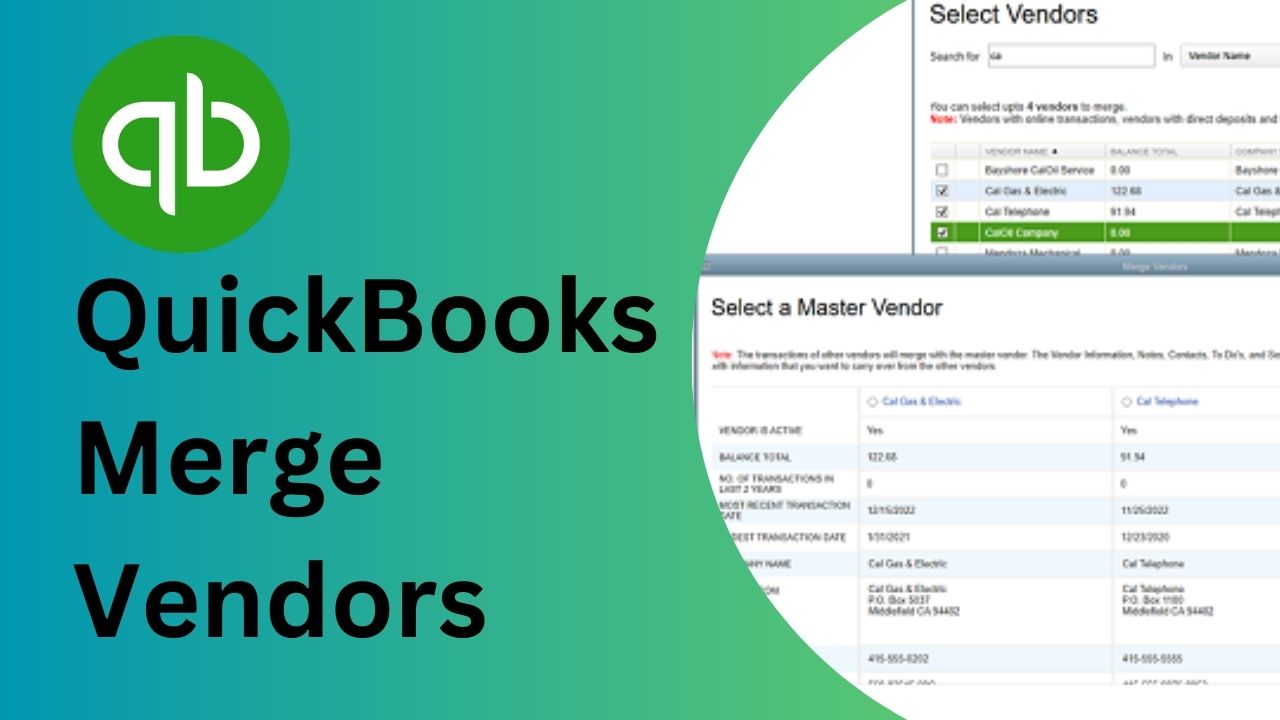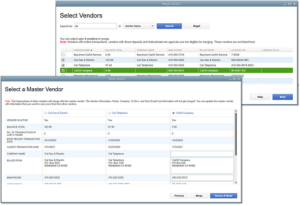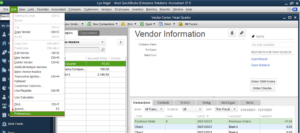As a business owner, it’s not uncommon to have multiple vendors with similar or identical names in your QuickBooks accounting software. This can create confusion and errors when trying to reconcile transactions, run reports, or issue payments. Fortunately, QuickBooks offers a simple solution to QuickBooks merge vendors, allowing you to combine multiple vendor records into one while retaining their transaction histories. In this article, we’ll show you how to merge vendors in QuickBooks Online and Desktop, step by step.
Understanding Quickbooks Merge Vendors
Quickbooks merge vendors is a feature that allows you to merge two or more vendors with duplicate information into one vendor. When you merge vendors, Quickbooks combines all the information associated with the duplicate vendors into one vendor, including contact details, payment terms, and purchase history. This ensures that all vendor information is in one place, making it easier to manage and access.
Why Merge Vendors in QuickBooks?
Before we dive into the process of merging vendors, let’s discuss why you might want to do this in the first place. Here are some reasons:
Avoid Duplicate Entries
When you have multiple vendors with similar names, it’s easy to accidentally create duplicate entries when entering transactions. Merging vendors eliminates the need to search for the correct vendor each time, streamlining your accounting process and reducing errors.
Simplify Reporting
Having multiple vendor names can also complicate your financial reporting. By merging vendors, you can ensure that all transactions are recorded under one name, making it easier to analyze your financial data.
Save Time
Merging vendors is a quick and easy process that can save you time in the long run. Instead of manually reconciling multiple vendor accounts, you can consolidate them into one, simplifying your accounting workflow.
Benefits of Using Quickbooks Merge Vendors
There are several benefits to using Quickbooks merge vendors, including:
- Simplify vendor management: Merging vendors eliminates the need to manage multiple vendors with duplicate information, simplifying the vendor management process.
- Save time and effort: Merging vendors saves time and effort by combining all the information associated with duplicate vendors into one vendor.
- Avoid errors: Merging vendors helps to avoid errors caused by duplicate information and ensures that all vendor information is accurate and up-to-date.
Tips for Merging Vendors
Here are some tips to keep in mind when merging vendors in QuickBooks:
Check for Duplicates
Before merging vendors, make sure there are no duplicate transactions or accounts payable entries. If there are, you’ll need to manually merge them before merging the vendors.
Backup Your Data
It’s always a good idea to backup your QuickBooks data before making any major changes, including merging vendors. This ensures that you can easily revert back to your previous state if something goes wrong during the merge process. You can create a backup by going to the “File” menu and selecting “Create Backup.”
Review the Changes
After merging vendors, review the transaction history of the primary vendor to ensure that all transactions from the secondary vendors have been properly combined. Make sure to also update any recurring payments or bills with the new vendor name.
Merge Carefully
Be careful when merging vendors, as the process cannot be undone. Make sure to select the correct primary vendor and confirm the merge before proceeding.
Keep Records
It’s important to keep records of the merged vendors, including their original names, addresses, and contact information. This can be useful for auditing purposes or if you need to reference past transactions.
How to Merge Vendors in QuickBooks Online
Here’s a step-by-step guide on how to merge vendors in QuickBooks Online:
Step 1: Navigate to the Vendor Center
Log in to your QuickBooks account and click on the “Expenses” tab in the left-hand menu. Then, select “Vendors” from the drop-down menu.
Step 2: Select the Vendors to Merge
Check the boxes next to the vendors you want to merge. The first vendor you select will be the primary vendor, which will retain its name, address, and contact information. The secondary vendors will be merged into the primary vendor and their transaction histories will be combined.
Step 3: Merge the Vendors
Click on the “Batch actions” button at the top of the screen and select “Merge vendors” from the drop-down menu. A confirmation window will appear, asking you to confirm the merge. Once you confirm, QuickBooks will merge the vendors and combine their transaction histories.
Conclusion
Merge vendors in QuickBooks Online and Desktop is a simple process that can save you time and reduce errors in your accounting. By following the steps outlined in this article, you can consolidate multiple vendor records into one while retaining their transaction histories. Remember to check for duplicates, backup your data, and review the changes before merging vendors.
Frequently Asked Questions (FAQs)
1. Can I merge more than two vendors at once in QuickBooks?
Yes, you can merge multiple vendors at once in QuickBooks Online and Desktop. Simply select all the vendors you want to merge and follow the same steps as merging two vendors. However, keep in mind that the primary vendor’s information will be retained, so make sure to select the correct primary vendor before merging.
2. Will merging vendors affect my past transactions?
Merging vendors will combine the transaction history of the secondary vendors into the primary vendor, so it may affect your past transactions. However, it’s important to note that QuickBooks will automatically update the name on any previously recorded transactions, so you won’t lose any transaction data. Additionally, any open or unpaid transactions will need to be reconciled after the merge.
3. Can I undo a vendor merge in QuickBooks?
Yes, you can undo a vendor merge in QuickBooks, but only if you have a backup of your data before the merge. To undo a merge, restore the backup and follow the same steps to merge vendors, but select different vendors or deselect the vendors you don’t want to merge.