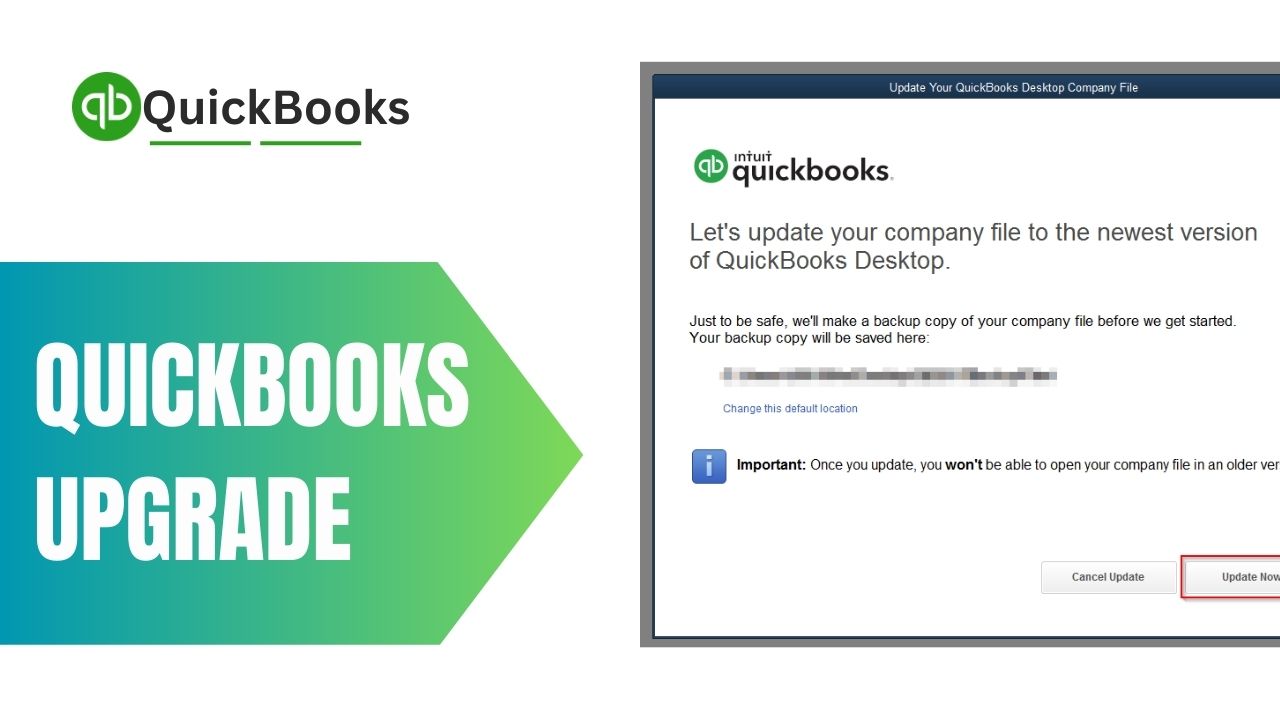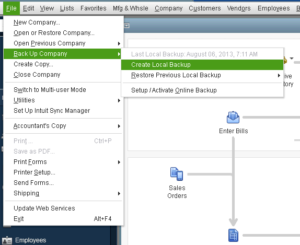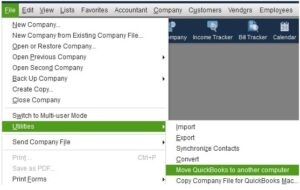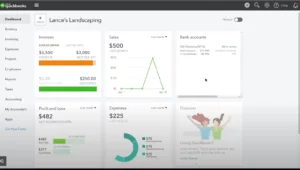Are you still using QuickBooks 2019 and feeling left behind? It’s time to QuickBooks upgrade 2022! The latest version offers advanced features and improvements to help streamline your business accounting. In this article, we’ll guide you through the process of upgrade QuickBooks 2019 to 2022.
Why Upgrade QuickBooks 2019 to 2022?
QuickBooks 2022 is the latest version of QuickBooks Desktop, offering new features and improvements to enhance your accounting experience. There are several reasons you should take into consideration when contemplating an upgrade.
- Improved speed and performance: QuickBooks 2022 is designed to be faster and more efficient, allowing you to work more effectively.
- Advanced reporting: The new version offers advanced reporting features, including customizable report filters and automated report delivery.
- Better security: QuickBooks 2022 comes with advanced security features, such as multi-factor authentication and role-based user access.
- Enhanced usability: The new version has a more user-friendly interface with streamlined workflows and improved navigation.
- Compliance updates: QuickBooks 2022 includes updates to stay compliant with the latest tax laws and regulations.
How to Upgrade QuickBooks Desktop to 2022?
QuickBooks upgrade 2022 is a simple and easy process. Here we listed every step to upgrade QuickBooks below:
Pre-Upgrade Checklist
Before upgrade QuickBooks Desktop, it’s important to take some preparatory steps to ensure a smooth transition. Here are some items to check off your pre-upgrade checklist:
- Check compatibility: Ensure that your computer meets the system requirements for QuickBooks 2022.
- Update QuickBooks 2019: Install the latest updates for QuickBooks 2019 before QuickBooks upgrade 2022.
- Check third-party app compatibility: Verify that all third-party apps and add-ons you use with QuickBooks Desktop are compatible with QuickBooks 2022.
- Save license and product information: Make sure to have your QuickBooks license and product information handy before starting the upgrade process.
Backup QuickBooks Company File
Before upgrade QuickBooks Desktop to 2022, it’s important to back up your QuickBooks company file. This ensures that you have a copy of your data in case of any issues during the upgrade process. Here is a guide on how to create a backup of your company file:
- Open QuickBooks 2019 and go to the “File” menu.
- Choose “Backup Company” followed by “Create Local Backup.”
- Choose a location to save the backup file and then click “Next.”
- Follow the prompts to create a backup file of your company data.
Download and Install QuickBooks 2022
After backing up your QuickBooks company file, it’s time to download and install QuickBooks 2022. Here are the steps to follow:
- Go to the Intuit website and sign in to your QuickBooks account.
- Navigate to the “Downloads & Updates” section and select “Download” for QuickBooks Desktop 2022.
- Please proceed by following the instructions provided to download the installation file.
- Once the download is complete, run the installation file and follow the prompts to install QuickBooks 2022.
Migrate Company File to QuickBooks 2022
After installing QuickBooks 2022, it’s time to migrate your company file from QuickBooks 2019. To transfer your data please follow the steps below:
- Open QuickBooks 2022 and go to the “File” menu.
- Select “Utilities” and then “Upgrade Company File for New Version of QuickBooks.”
- Follow the prompts to locate and select your QuickBooks 2019 company file.
- Choose a location to save the upgraded company file and then click “Upgrade.”
Depending on the size of your company file, the process of upgrading may take some time. Once the process is complete, you should be able to access your company data in QuickBooks 2022.
Verify and Rebuild Data in QuickBooks 2022
After upgrading your company file to QuickBooks 2022, it’s important to verify and rebuild your data to ensure that it’s error-free. Here’s how to do it:
- Open QuickBooks 2022 and go to the “File” menu.
- Select “Utilities” and then “Verify Data.”
- Follow the prompts to verify your company file.
- If any errors are found, follow the prompts to resolve them.
After verifying your data, it’s time to rebuild it to fix any issues. Here’s how to do it:
- Go to the “File” menu and select “Utilities” and then “Rebuild Data.”
- Follow the prompts to rebuild your company file.
- Once the process is complete, verify your data again to ensure that there are no errors.
Learn and Use New Features in QuickBooks 2022
QuickBooks 2022 comes with new features and improvements that can help streamline your accounting processes. Here are some things you should check out:
- Customizable report filters: You can now customize report filters to show only the information you need.
- Automated report delivery: You can set up automatic report delivery via email or print.
- Multi-factor authentication: QuickBooks 2022 offers advanced security features, including multi-factor authentication for added protection.
- Role-based user access: You can now assign roles to users and limit their access to specific areas of QuickBooks.
- Enhanced user interface: QuickBooks 2022 has a more user-friendly interface with streamlined workflows and improved navigation.
Troubleshooting Issues Upgrade QuickBooks 2019 to 2022
If you encounter any issues during the QuickBooks 2022 upgrade process, here are some troubleshooting tips:
- Check compatibility: Make sure that your computer meets the system requirements for QuickBooks 2022.
- Check third-party app compatibility: Verify that all third-party apps and add-ons you use with QuickBooks Desktop are compatible with QuickBooks 2022.
- Check for updates: Make sure that you have installed the latest updates for QuickBooks 2022.
- Contact support: If you’re still experiencing issues, contact QuickBooks support for assistance.
Tips for a Successful QuickBooks Desktop Upgrade to 2022
Here are some additional tips to ensure a successful QuickBooks 2022 upgrade:
- Backup your company file before starting the upgrade process.
- Make sure that your computer meets the system requirements for QuickBooks 2022.
- Update QuickBooks 2019 to the latest version before upgrade QuickBooks 2022.
- Verify third-party app compatibility before upgrading.
- Follow the prompts during the upgrade process and don’t interrupt the process.
- Verify and rebuild your data after upgrading.
- Take time to learn and use new features in QuickBooks 2022.
Conclusion
QuickBooks upgrade 2022 is a smart decision that offers many benefits for business owners, including improved speed and performance, advanced reporting, better security, and compliance updates. By following the steps outlined in this article and keeping up with system requirements, you can successfully upgrade your QuickBooks Desktop and take advantage of all the latest features and improvements. Remember to back up your company file before starting the upgrade process.
Frequently Asked Questions (FAQs)
Q1. Can I revert back to my previous version of QuickBooks after upgrading to 2022?
Yes, you can revert back to your previous version of QuickBooks after upgrading to 2022, but only if you have created a backup of your company file before the upgrade. If you did not create a backup, you will not be able to go back to the previous version. To revert back, you need to uninstall QuickBooks 2022 and reinstall your previous version, then restore your company file from the backup you created before the upgrade.
Q2. What if I encounter errors or issues during the upgrade process?
If you encounter errors or issues during the upgrade process, you should try to resolve them by following the error message instructions or troubleshooting steps provided by QuickBooks support. If you are unable to resolve the issue, you can contact QuickBooks support for assistance. It is recommended that you create a backup of your company file before contacting support to avoid any data loss.
Q3. Do I need to re-enter my data after QuickBooks Upgrade 2022?
No, you do not need to re-enter your data after upgrade QuickBooks 2022. The upgrade process will automatically transfer your data to the new version. However, it is essential to back up your company file before starting the upgrade process to ensure that your data is safe and to avoid any potential data loss.