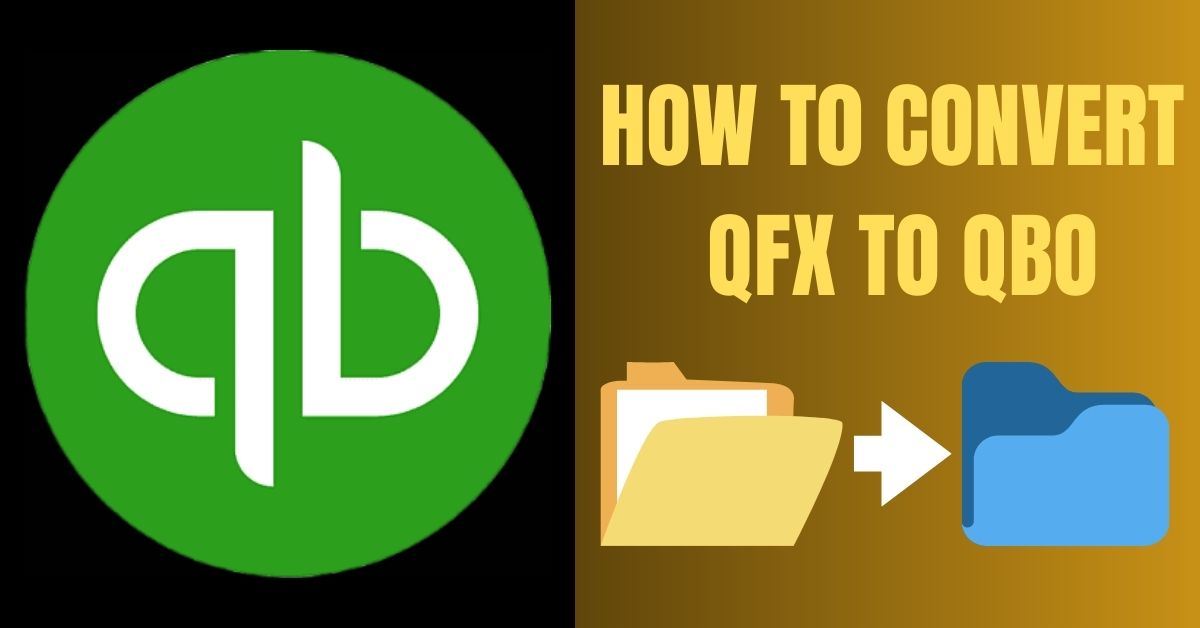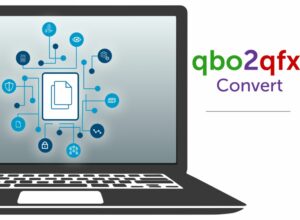QFX and QBO files are two commonly used file formats in the realm of financial data management. QFX, which stands for Quicken Financial Exchange, is a file format primarily used by Quicken software to import and export financial transactions. On the other hand, QBO files, or QuickBooks Online files, are specifically designed for use with QuickBooks Online, a popular accounting software.
The need to convert QFX files to QBO files often arises when users transition from using Quicken software to QuickBooks Online. This conversion allows for a seamless transfer of financial data, ensuring continuity and accuracy in the accounting process. Converting QFX to QBO files enables users to maintain a consistent and organized financial record across different software platforms, making it an essential task for individuals and businesses alike.
Common scenarios requiring conversion
There are several scenarios where converting QFX to QBO files becomes necessary. Some common scenarios include:
- Migrating from Quicken to QuickBooks Online: When individuals or businesses switch from using Quicken software to QuickBooks Online for their accounting needs, converting existing QFX files to QBO files ensures a smooth transition of financial data.
- Collaborating with QuickBooks Online users: If you need to share financial data with others who are using QuickBooks Online, converting your QFX files to QBO files ensures compatibility and facilitates seamless collaboration.
- Importing financial data into QuickBooks Online: If you receive financial data in the QFX format and want to import it into QuickBooks Online, converting the QFX files to QBO files allows for direct integration and efficient data import.
Understanding QFX Files
QFX files are structured in a specific format that allows for the storage and transfer of financial transactions. They typically contain information such as transaction date, amount, payee, and other relevant details. The format follows a standardized structure that is compatible with various financial software applications, making it widely accepted in the industry.
Benefits of using QFX files
One of the key benefits of using QFX files is their ability to streamline the importing and exporting process of financial data. By employing QFX files, users can easily transfer transactional information between different software applications, reducing manual data entry and minimizing the chances of errors. Additionally, QFX files provide a secure and standardized format for sharing financial information across platforms.
How to generate QFX files
To generate QFX files, users can typically export them directly from their financial management software, such as Quicken or other compatible applications. Export options are usually available within the software’s interface, allowing users to select the desired time frame and accounts for export. Once generated, the QFX file can be saved to a designated location on the user’s computer.
Understanding QBO Files
Similar to QFX files, QBO files also serve as containers for financial transaction data. However, QBO files are specifically tailored for compatibility with QuickBooks Online. They possess a distinct structure that facilitates the seamless integration of financial information into QuickBooks Online’s accounting system.
Advantages of using QBO files
The advantages of using QBO files lie in their compatibility and direct integration with QuickBooks Online. These files enable users to easily import and synchronize financial data with their QuickBooks Online accounts, ensuring a smooth and efficient transfer of information. By utilizing QBO files, users can harness the full capabilities of QuickBooks Online and benefit from its comprehensive accounting features.
How to generate QBO files
To generate QBO files, users typically have the option to export financial data directly from their existing accounting software, provided it supports QBO format export. Alternatively, users can manually create QBO files using compatible spreadsheet programs or dedicated file conversion tools. These options allow users to tailor the QBO file generation process according to their specific needs and software capabilities.
QFX to QBO Conversion Methods
Manual Conversion Process
Step 1: Preparing the QFX file for conversion
Before proceeding with the manual conversion process, ensure that the QFX file is properly prepared:
- Review the QFX file to ensure its accuracy and completeness.
- Make a QuickBooks backup copy of the original QFX file to preserve the data.
Step 2: Convert QFX to QBO using a spreadsheet program
To convert .QFX to .QBO manually using a spreadsheet program:
- Open the QFX file in the chosen spreadsheet program.
- Identify the columns that correspond to transaction details (date, amount, payee, etc.).
- Rearrange the data in the required format for QBO files.
- Save the file in the QBO format.
Step 3: Verifying and validating the converted file
After the conversion, perform the following checks to ensure the accuracy of the converted QBO file:
- Compare a sample of transactions between the original QFX file and the converted QBO file.
- Verify that all essential information has been transferred correctly.
- Validate the converted file by importing it into QuickBooks Online or using a QBO file viewer.
Using Third-Party Software for Conversion
QBO2QFX Convert:
QBO2QFX Convert offers a comprehensive set of features for converting QFX to QBO effortlessly. Some notable features include:
- Batch processing: Convert multiple QFX files to QBO simultaneously, saving time and effort.
- Data mapping: Automatically map QFX file columns to the corresponding QBO format for accurate conversion.
- Error handling: Detect and handle potential errors during the conversion process to ensure data integrity.
To use QBO2QFX Convert:
- Install the software on your computer.
- Launch the application and select the QFX file(s) for conversion.
- Configure any necessary settings, such as data mapping and output file location.
- Initiate the conversion process and monitor the progress.
- Verify the converted QBO files for accuracy.
Bank2QBO:
Bank2QBO provides a user-friendly interface and a range of features tailored for efficient QFX to QBO conversion. Key features include:
- Intuitive interface: Streamlined interface for easy navigation and straightforward conversion.
- Customization options: Adjust settings to meet specific conversion requirements.
- Preview functionality: Preview the converted QBO file before finalizing the conversion process.
To convert QFX to QBO using Bank2QBO:
- Install Bank2QBO on your computer.
- Launch the software and import the QFX file(s) you wish to convert.
- Customize any conversion settings, if needed.
- Preview the converted QBO file to ensure accuracy.
- Execute the conversion process and save the converted QBO file to the desired location.
ProperConvert:
ProperConvert offers a robust feature set designed to simplify the QFX to QBO conversion process. Noteworthy features include:
- Drag-and-drop functionality: Easily import QFX files by dragging and dropping them into the application.
- Automatic data mapping: Automatically maps QFX file columns to the appropriate fields in the QBO format.
- Error detection: Detects and resolves common conversion errors for accurate results.
To utilize ProperConvert:
- Install ProperConvert on your computer.
- Open the software and drag and drop the QFX file(s) into the application.
- Confirm the data mapping and adjust settings, if required.
- Initiate the conversion process and allow the software to complete the conversion.
- Verify the converted QBO file for accuracy and make any necessary adjustments.
Online Conversion Services
qboconverter.com:
qboconverter.com provides a reliable online conversion service with the following features:
- User-friendly interface: Easily navigate through the conversion process.
- Secure data handling: Ensure the privacy and security of your financial data.
- Instant conversion: Obtain the converted QBO file promptly.
To convert QFX to QBO using qboconverter.com
- Visit the qboconverter.com website.
- Upload the QFX file(s) for conversion.
- Configure any required settings or options.
- Initiate the conversion process.
- Download the converted QBO file once the conversion is complete.
QFX2QBO Convert:
QFX2QBO Convert is an online conversion service that offers the following features:
- Compatibility: Supports various versions of QFX and QBO file formats.
- Conversion customization: Allows users to specify conversion preferences.
- Quality assurance: Ensures accurate conversion results.
To utilize QFX2QBO Convert for QFX to QBO conversion:
- Access the QFX2QBO Convert website.
- Upload the QFX file(s) you wish to convert.
- Customize any conversion settings or options as required.
- Initiate the conversion process.
- Download the converted QBO file once the conversion is finished.
convert-qfx.vercel.app:
convert-qfx.vercel.app is a trusted online conversion platform offering the following features:
- Fast and efficient conversion: Delivers converted files promptly.
- Compatibility assurance: Ensures compatibility with various software applications.
- User support: Provides assistance and guidance throughout the conversion process.
To convert QFX to QBO using convert-qfx.vercel.app:
- Visit the convert-qfx.vercel.app website.
- Upload the QFX file(s) you want to convert.
- Select any required conversion settings or options.
- Initiate the conversion process.
- Download the converted QBO file once the conversion is complete.
Choosing the Right Conversion Method
Factors to consider when selecting a conversion method
When selecting a QFX to QBO conversion method, consider the following factors:
- Technical expertise: Assess your comfort level and familiarity with software applications and conversion processes.
- The volume of data: Consider the size and complexity of your financial data to determine the most efficient conversion method.
- Time constraints: Evaluate the urgency and time available for the conversion process.
- Desired features: Identify any specific features or requirements that may influence your choice of conversion method.
Pros and cons of each conversion approach
Evaluate the pros and cons of each conversion approach to make an informed decision:
- Manual conversion:
-
-
- Pros: Flexibility, control over the conversion process, no additional software cost.
- Cons: Requires technical knowledge, time-consuming for large datasets.
-
- Using third-party software:
-
-
- Pros: User-friendly interfaces, additional features, batch processing capabilities.
- Cons: Cost of software, the potential learning curve for new applications.
-
- Online conversion services:
-
- Pros: Accessibility, no software installation, simplified user interface.
- Cons: Dependence on internet connectivity, and potential privacy concerns.
Consider these pros and cons alongside your specific requirements to make an informed decision regarding the most suitable conversion method.
Tips and Best Practices
A. Ensuring data integrity during conversion
To ensure data integrity during the QFX to QBO conversion process, consider the following tips:
- Backup your original QFX files: Before performing any conversion, make sure to create backup copies of your original QFX files. This ensures that you have a safeguard in case any issues arise during the conversion process.
- Validate the converted files: After converting QFX files to QBO, it’s crucial to validate the converted files. Compare a sample of transactions between the original QFX files and the converted QBO files to verify that all data has been accurately transferred.
- Perform a trial import: Import the converted QBO file into QuickBooks Online or use a QBO file viewer to perform a trial import. This allows you to check for any errors or discrepancies in the imported data and make necessary adjustments before finalizing the conversion.
- Maintain backups of original files: Even after successful conversion, it’s advisable to maintain backups of your original QFX files. This ensures that you have a copy of the original data in case you need to refer back to it in the future.
By following these tips, you can ensure a smooth and accurate QFX to QBO conversion process.
Conclusion
Converting QFX files to QBO files is essential for maintaining consistent and organized financial records when transitioning from Quicken to QuickBooks Online or collaborating with QuickBooks Online users. Understanding the structure and benefits of QFX and QBO files is crucial in choosing the right conversion method.
Manual conversion provides flexibility and control but requires technical knowledge. Third-party software offers user-friendly interfaces and additional features, while online conversion services provide accessibility and convenience. By considering factors such as technical expertise, data volume, and desired features, you can select the most suitable conversion method for your needs.
Remember to ensure data integrity during the conversion process, validate converted files, and maintain backups of your original QFX files. With the right approach, you can seamlessly convert QFX to QBO files and ensure a smooth transition of financial data.
Frequently Asked Questions (FAQs)
Q. What is the difference between QFX and QBO files?
QFX and QBO files are both used for storing financial transaction data, but they are designed for different software applications. QFX files are primarily used by Quicken software, while QBO files are specifically designed for QuickBooks Online. QFX files may require conversion to QBO when transitioning from Quicken to QuickBooks Online or collaborating with QuickBooks Online users.
Q. Can I convert QFX files to QBO manually?
Yes, you can convert QFX files to QBO manually using spreadsheet programs such as Microsoft Excel or Google Sheets. This method requires some technical knowledge and involves rearranging the data in the QFX file to match the QBO file format.
Q. Are online conversion services safe to use?
Reputable online conversion services prioritize the privacy and security of user data. They employ encryption and security protocols to protect sensitive information during the conversion process. However, it’s important to choose trusted platforms and exercise caution when uploading financial data to any online service.
Q. Which is the best third-party software for QFX to QBO conversion?
The best third-party software for QFX to QBO conversion depends on your specific needs and preferences. Consider factors such as user interface, features, cost, and customer reviews when choosing the most suitable software for your requirements.
Q. How can I ensure the accuracy of the converted files?
To ensure the accuracy of converted files, compare a sample of transactions between the original QFX files and the converted QBO files. Verify that all essential information has been transferred correctly. Additionally, perform a trial import into QuickBooks Online or use a QBO file viewer to validate the converted files and make necessary adjustments.