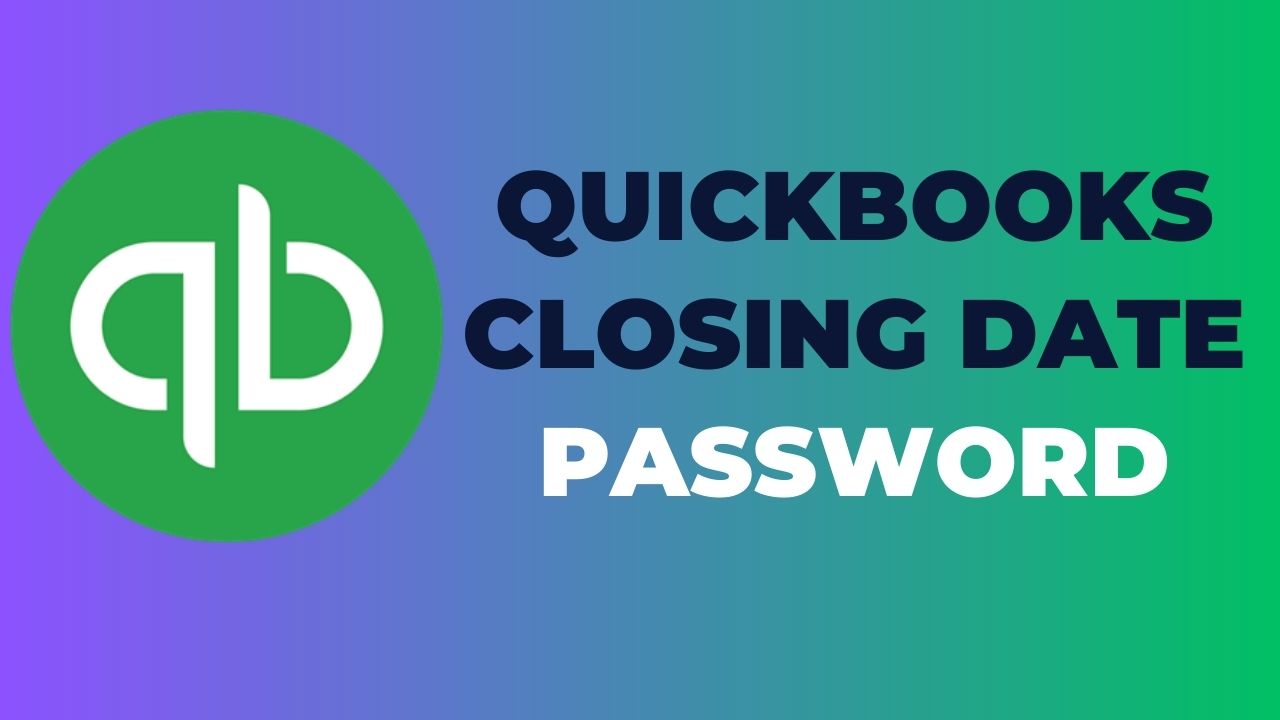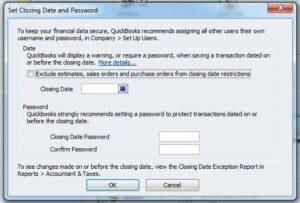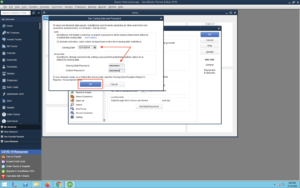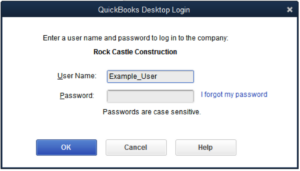Keeping your accounting data safe and secure is a top priority for any business, and one of the ways to achieve this is by setting up a QuickBooks closing date password. This password helps prevent unauthorized changes to your books after a specific date, ensuring the integrity of your financial data. In this article, we’ll explore everything you need to know about closing date password QuickBooks, including how to set it up and why it matters.
What is a QuickBooks Closing Date Password?
A QuickBooks closing date password is a security feature designed to prevent unauthorized changes to a company’s financial records after a certain date. In QuickBooks, the closing date is the last day of the accounting period, after which no changes should be made to the financial transactions for that period. The closing date password feature enables business owners, accountants, or bookkeepers to set a password that must be entered before any changes can be made to transactions after the closing date. This password helps to prevent accidental or intentional changes to financial data that could lead to errors or fraud.
By setting up a closing date password QuickBooks, businesses can maintain the integrity of their financial data and ensure that their financial statements accurately reflect the company’s financial position. The closing date password can be shared with authorized users who are responsible for making changes to financial transactions after the closing date. It is important to note that once a closing date password is set, it cannot be removed or changed without entering the correct password. Therefore, it is essential to keep the password in a safe and secure place to prevent any unauthorized changes to financial data.
Why is it important to set up a QuickBooks closing date password?
Setting up a QuickBooks closing date password is important for several reasons:
- Prevent errors: A closing date password can help prevent accidental changes to financial data after the accounting period has closed, ensuring the accuracy of financial statements.
- Protect against fraud: Unauthorized changes to financial data can be a sign of fraudulent activity. By setting up a closing date password, businesses can reduce the risk of financial fraud.
- Compliance: Certain regulatory bodies, such as the IRS, require businesses to maintain accurate financial records. A closing date password can help ensure that financial records are not tampered with and remain in compliance with regulatory requirements.
- Accountability: A closing date password can help establish accountability by limiting access to financial data after the accounting period has closed. This can help identify who made changes to financial data and when.
- Peace of mind: By setting up a closing date password, businesses can have peace of mind knowing that their financial data is secure and accurate. This can reduce stress and allow business owners and managers to focus on other aspects of the business.
How to Set Up a QuickBooks Closing Date Password?
The steps to set up a QuickBooks closing date password:
- Choose “Edit” from the “Open” menu in QuickBooks.
- Click on “Preferences” and then select “Accounting.”
- Go to the “Company Preferences” tab and click “Set Date/Password.”
- Select the date after which you want to prevent changes and enter a password.
- Click “OK” to save your changes.
- Whenever you are prompted to enter your password again, enter it again.
- Click “OK” to finish setting up your closing date password QuickBooks.
How to change or remove a QuickBooks closing date password?
If you need to change or remove a QuickBooks closing date password, you can do so by following these steps:
- Then click “Edit” in QuickBooks.
- Click on “Preferences” and then select “Accounting.”
- You can change your company password by selecting the “Company Preferences” tab and clicking “Set Date/Password.”
- Enter the current password and then click “Remove Password” to remove it or enter a new password and click “OK” to change it.
- Click “OK” to save your changes.
Best Practices for Managing QuickBooks Closing Date Password
Here are some best practices for managing closing date password QuickBooks:
- Use a strong password: Choose a strong password that is difficult to guess or crack. You should combine letters, numbers, and symbols to create a strong password. Avoid using common words or easily identifiable information such as your name, birth date, or address.
- Limit access to the password: Only share the closing date password with authorized users who need access to make changes after the accounting period has closed. Restrict access to the password to minimize the risk of unauthorized changes or access to financial data.
- Keep the password secure: Store the closing date password in a secure location, such as a password manager or a locked file cabinet. Avoid writing the password down where it can be easily accessed by unauthorized individuals.
- Regularly review changes: Regularly review changes made to financial data after the accounting period has closed. This can help identify any unauthorized changes or errors and ensure the accuracy of financial statements.
- Maintain backup copies: Maintain backup copies of your QuickBooks data to protect against data loss or corruption. Backup copies can be used to restore financial data in case of accidental or malicious changes to financial data.
How to QuickBooks Closing Date Password Recovery?
The points to recover a QuickBooks closing date password are given below:
- Try to remember the password: Before attempting any recovery options, try to remember the password. Check if you have written it down somewhere or saved it in a password manager.
- Contact the password owner: If you are not the owner of the password, contact the person who set the password to obtain it.
- Use a different user account: Try logging into QuickBooks using a different user account. If the user has the appropriate permissions, they may be able to access the financial data without needing the closing date password.
- Reset the password: If you have access to the QuickBooks admin account, you can reset the closing date password. Go to the Company menu and select Set Closing Date. Then click on Set Password and follow the prompts to reset the password.
- Use a password recovery tool: QuickBooks offers a password recovery tool that can be used to reset the closing date password. This tool can be accessed by selecting I forgot my password on the login screen.
- Seek help from QuickBooks support: If none of the above options work, contacting QuickBooks support for assistance in recovering the password.
- Check for third-party tools: There are several third-party password recovery tools available that can be used to QuickBooks closing date password recovery. However, these tools should only be used after consulting with a QuickBooks expert.
- Create a new company file: If all else fails, you can create a new company file and manually enter the financial data. This option should only be considered as a last resort as it can be time-consuming and may result in data loss.
Conclusion:
In conclusion, setting up a QuickBooks closing date password is an important step for ensuring the security and accuracy of financial data. It helps prevent unauthorized changes or access to financial information after the accounting period has closed. By following best practices such as using a strong password, limiting access to the password, keeping the password secure, regularly reviewing changes, and maintaining backup copies, businesses can minimize the risk of fraud or errors.
Frequently Asked Questions (FAQs)
Q.1 Can the QuickBooks closing date password be shared among multiple users?
No, the Closing date password QuickBooks should not be shared among multiple users. The password should only be known by authorized personnel with administrative access. Sharing the password can compromise the security of your financial data and result in unauthorized changes.
Q.2 What happens if someone enters the wrong QuickBooks closing date password?
If someone enters the wrong QuickBooks closing date password, they will not be able to make changes to transactions that have been dated on or before the closing date. The user will receive an error message and will be prompted to enter the correct password to proceed. If the password is entered incorrectly multiple times, the user may be locked out of the system and will need to seek assistance from the administrator or QuickBooks support.
Q.3 Can the QuickBooks closing date password be bypassed or removed?
The Closing Date Password QuickBooks cannot be bypassed or removed without the correct password. This is an intentional security feature designed to prevent unauthorized changes or access to financial data. If you have lost or forgotten the password, there are recovery options available, but it is important to exercise caution when using these options and to ensure the security of your financial data.