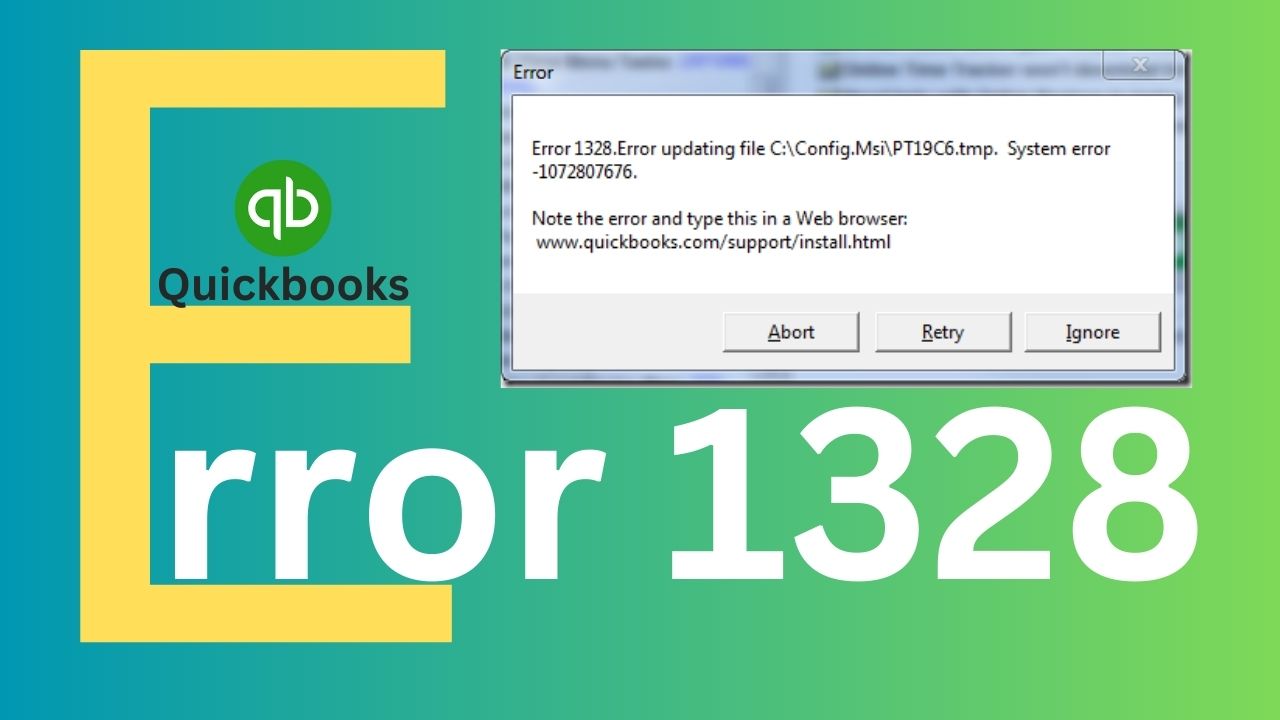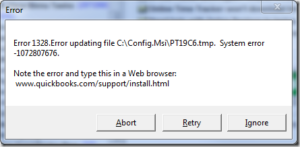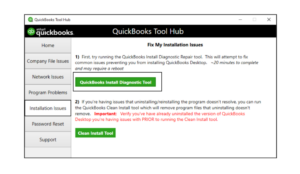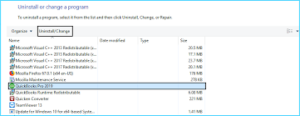Quickbooks is a widely used accounting software that helps small and medium-sized businesses manage their finances and track financial transactions. However, users may encounter errors while using Quickbooks, such as Quickbooks Error 1328. In this article, we will discuss the causes of this error and provide five methods to fix it.
What is Quickbooks Error 1328?
Quickbooks Error 1328 is an error that occurs when users attempt to install, update, or repair the Quickbooks software. This error message typically indicates that the installation or update process did not complete successfully, and it can happen for various reasons. when the error occurs it will open an alert prompt and display the message “QuickBooks error 1328. error updating file c:\config.msi\””pteacc.””tmp. system error 1072807676”.
Causes of Quickbooks Error 1328
There are several reasons why Quickbooks Error 1328 may occur, such as a damaged or corrupted Quickbooks installation file, a virus or malware infection on the computer, incomplete installation of Quickbooks, conflicts with other software installed on the computer, or a problem with the Windows registry.
- Incomplete or interrupted installation: If the Quickbooks installation process is interrupted or incomplete, it can result in Error 1328.
- System conflicts: Other programs or software running on your system may conflict with Quickbooks, causing the error.
- Damaged or corrupted files: If certain Quickbooks files are damaged or corrupted, it can lead to Error 1328.
How to Fix Quickbooks Error 1328 – 5 Methods
To fix Quickbooks Error 1328, there are five methods that you can try:
Method 1: Use the Quickbooks Install Diagnostic Tool
Intuit provides the Quickbooks Install Diagnostic Tool to diagnose and fix Quickbooks installation errors. To use this tool, download it from the Intuit website, install it on your computer, and run it. Then, select the option “I am having problems installing Quickbooks” and wait for the tool to diagnose and fix the errors.
Method 2: Rename the Config.msi folder
The Config.msi folder is a temporary folder used by Windows to store files required for installations and updates. Sometimes, this folder can cause conflicts with Quickbooks, resulting in Error 1328. To rename the folder, press the Windows key + R to open the Run dialog box, type “C:\Config.msi” in the Open field, right-click on the folder, select “Rename,” change the name of the folder to “Config.msi.old,” and try installing or updating Quickbooks again. It will some time help to fix “QuickBooks error 1328. error updating file c:\config.msi\””pteacc.””tmp. system error 1072807676”.
Method 3: Use the Windows Registry Editor
The Windows Registry Editor allows users to make changes to the Windows registry. To use it to fix Quickbooks Error 1328, press the Windows key + R to open the Run dialog box, type “regedit” in the Open field, navigate to “HKEY_LOCAL_MACHINE\SOFTWARE\Microsoft\Windows\CurrentVersion\Installer\UserData\S-1-5-18\Components,” look for the key that contains the value “C:\Config.msi…,” right-click on the key, select “Export” to create a backup of the key, delete the key, and try installing or updating Quickbooks again.
Method 4: Uninstall and Reinstall Quickbooks
Uninstalling and reinstalling Quickbooks can sometimes fix installation and QuickBooks error 1328 error updating file. To do this, press the Windows key + R to open the Run dialog box, type “appwiz.cpl” in the Open field, find Quickbooks in the list of installed programs, select it, click on “Uninstall,” follow the prompts to uninstall Quickbooks, download the latest version of Quickbooks from the Intuit website, install Quickbooks using the downloaded installation file, and follow the prompts to complete the installation process.
Method 5: Disable Antivirus Software
Antivirus software can sometimes interfere with Quickbooks installation and update processes, resulting in Error 1328. To resolve this, right-click on the antivirus software icon in the system tray, select “Disable” or “Pause” from the menu, try installing or updating Quickbooks again, and once the installation or update is complete, enable the antivirus software.
Conclusion
In conclusion, Quickbooks Error 1328 can be frustrating for users, but there are various methods available to fix it. By using tools such as the Quickbooks Install Diagnostic Tool, and Windows Registry Editor, and by following the steps to uninstall and reinstall Quickbooks, users can resolve the error and get back to managing their finances. It is important to try each method carefully and follow the instructions provided. If the issue persists, seeking help from Quickbooks support can provide further assistance.
Frequently Asked Questions (FAQs)
Q1. Can Quickbooks Error 1328 occur due to a conflict with the user’s firewall settings?
Yes, it is possible for Quickbooks Error 1328 to occur due to a conflict with the user’s firewall settings. If the firewall is blocking the Quickbooks installation or update process, it can result in Error 1328. To resolve this issue, you can try temporarily disabling the firewall or adding an exception for Quickbooks in the firewall settings.
Q2. Does Quickbooks Error 1328 affect the data stored in Quickbooks?
No, Quickbooks Error 1328 does not affect the data stored in Quickbooks. It is a software installation or update error that can be resolved by following the methods described in the article. However, it is always a good practice to regularly back up your Quickbooks data to avoid any potential data loss due to unexpected events.
Q3. What should I do if none of the methods described in the article work for me?
If none of the methods described in the article work for you, you can try reaching out to Quickbooks support for further assistance. They have a team of experts who can help you diagnose and resolve any issues with your Quickbooks software. You can also try posting your issue on the Quickbooks community forum where other users and experts may be able to provide helpful suggestions.