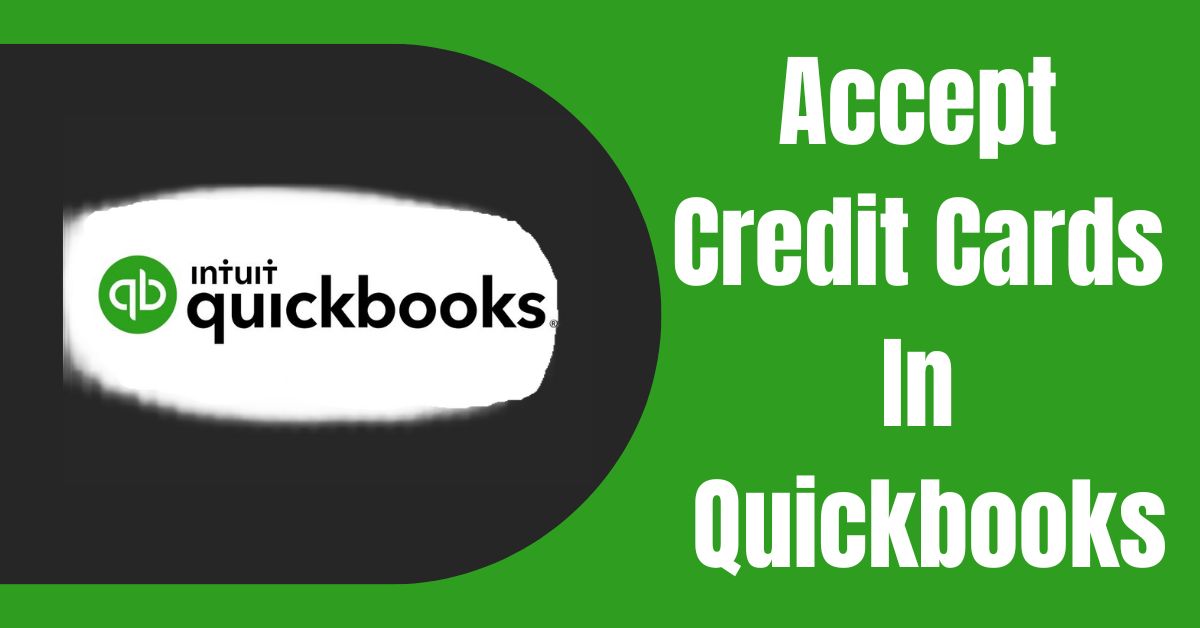QuickBooks, a popular accounting software, offers convenient features for accepting credit card payments. In this step-by-step guide, we will walk you through the process of setting up and how to accept credit cards in QuickBooks, whether you are using QuickBooks Desktop, QuickBooks Online, or QuickBooks Pro. By following these instructions, you can streamline your QuickBooks credit card payments processes and provide a seamless experience to your customers.
Setting Up QuickBooks for Credit Card Payments:
Before you can start accepting credit card payments in QuickBooks, there are a few requirements and configurations to consider. Follow these steps to get started:
Requirements to Accept Credit Cards in Quickbooks:
- Ensure you have an active QuickBooks subscription that supports credit card processing.
- Obtain a merchant account with a payment processor that integrates with QuickBooks.
Enabling credit card payment quickbooks:
- Open QuickBooks and navigate to the “Edit” menu, then select “Preferences.”
- In the Preferences window, choose “Payments” or “Payments & Receivables,” depending on your QuickBooks version.
- Click on the “Company Preferences” tab and select the “Enable Payments” option.
- Follow the on-screen instructions to link your merchant account to QuickBooks.
Choosing a Payment Processor:
- Research reputable payment processors that are compatible with QuickBooks.
- Compare transaction fees, features, and customer reviews to make an informed decision.
- Sign up for an account with your chosen payment processor and complete any necessary setup steps.
Integrating Credit Card Payments in QuickBooks Desktop:
If you are using QuickBooks Desktop, follow these steps to accept credit cards in QuickBooks desktop:
Overview of Credit Card Payment Integration Options:
- QuickBooks Payments: Integrate QuickBooks Payments directly into QuickBooks Desktop to process credit card payments seamlessly.
- Third-Party Integration: Connect QuickBooks Desktop with a compatible payment gateway or processor using an integration plugin.
Steps to Integrate Credit Card Payments in QuickBooks Desktop:
- Access the QuickBooks Payments setup wizard by selecting “Customers” and then “Link Payment Service to Company File.”
- Follow the on-screen instructions to provide the necessary information and link your QuickBooks Payments account.
- If you prefer a third-party integration, install the integration plugin provided by your payment processor.
- Configure the plugin settings and connect it to your payment processor account.
Accept credit cards in QuickBooks online
For QuickBooks Online users, the process of accepting credit card payments is slightly different. Follow these steps:
Overview of Credit Card Payment Options:
- QuickBooks Payments: Utilize QuickBooks Payments, which is seamlessly integrated into QuickBooks Online.
- Payment Gateway Integration: Connect QuickBooks Online with a compatible payment gateway to process credit card payments.
Steps to Set Up Credit Card Payments in QuickBooks Online:
- Navigate to the “Sales” tab and select “Payments.”
- Follow the prompts to set up QuickBooks Payments or choose a payment gateway integration option.
- Provide the required information and link your merchant account to QuickBooks Online.
Accept Credit Cards in QuickBooks Pro:
QuickBooks Pro offers a simplified approach to credit card payments. Follow these steps:
Overview of Credit Card Payment Features:
- QuickBooks Payments: Integrate QuickBooks Payments to accept credit card payments directly within QuickBooks Pro.
- Manual Processing: Manually process credit card payments using a card reader or virtual terminal, and record the transactions in QuickBooks Pro.
Steps to Enable and Process Credit Card Payments in QuickBooks Pro:
- Access the QuickBooks Payments setup wizard through the “Customers” menu.
- Follow the on-screen instructions to enable QuickBooks Payments and link your merchant account.
- To manually process credit card payments, obtain a card reader or use a virtual terminal provided by your payment processor.
- Enter the payment details in QuickBooks Pro and record the transaction.
Managing Credit Card Payments in QuickBooks:
Once you have set up credit card payments, it is essential to manage and reconcile the transactions effectively. Follow these steps:
Recording Credit Card Transactions in QuickBooks:
- Create a dedicated credit card account in QuickBooks to track credit card transactions separately.
- Record credit card payments as deposits and link them to the appropriate accounts.
Reconciling Credit Card Payments in QuickBooks:
- Regularly reconcile your credit card accounts in QuickBooks to ensure accurate records.
- Match transactions in your credit card statement with the corresponding entries in QuickBooks.
Troubleshooting
Even with a well-configured setup, you may encounter issues or have questions regarding credit card payments. Here are some common troubleshooting steps:
Common Issues with Credit Card Payments in QuickBooks:
- Connectivity or network issues.
- Integration or compatibility problems.
- Payment processing errors.
Troubleshooting Steps for Resolving Payment Processing Problems:
- Verify your internet connection.
- Update QuickBooks and payment integration plugins.
- Contact customer support for your payment processor or QuickBooks if the issue persists.
Winding Up – Accept Credit Cards In Quickbooks
Accepting credit card payments in QuickBooks streamlines your business operations and enhances convenience for your customers. By following this step-by-step guide, you can easily set up and integrate credit card payments in QuickBooks, whether you are using QuickBooks Desktop, QuickBooks Online, or QuickBooks Pro. Remember to manage and reconcile your credit card transactions regularly to maintain accurate financial records. Embrace the power of QuickBooks and provide a seamless payment experience for your customers.
Frequently Asked Questions
Q1. What is the typical time required to configure credit card payments in QuickBooks?
Setting up credit card payments in QuickBooks typically takes a few steps and can vary depending on your specific setup and the payment processor you choose. On average, the initial setup process, including creating a merchant account and linking it to QuickBooks, can take anywhere from a few minutes to a couple of hours. It involves providing the necessary information, verifying your account, and configuring the settings. However, keep in mind that additional time may be required if you need to install integration plugins or if there are any technical issues to resolve. Once the initial setup is complete, accepting credit card payments becomes a seamless part of your daily operations.
Q2. Can I accept international credit card payments in QuickBooks?
Yes, QuickBooks allows you to accept international credit card payments, but the availability may depend on the payment processor you choose. Some payment processors support global transactions and offer multi-currency capabilities, allowing you to accept payments from customers around the world. When selecting a payment processor for QuickBooks, ensure that it supports international payments and complies with the necessary regulations for processing transactions in different currencies. Additionally, consider any associated fees or currency conversion rates that may apply. QuickBooks provides a flexible platform for accepting and managing international credit card payments, enabling businesses to expand their reach and serve customers globally.
Q3. How secure are credit card transactions processed through QuickBooks?
QuickBooks prioritizes the security of credit card transactions to protect your business and your customers’ sensitive data. When you integrate a payment processor with QuickBooks, the actual credit card transactions are processed and securely stored by the payment processor’s infrastructure. QuickBooks does not store complete credit card information on its servers. Instead, it receives encrypted tokens or unique identifiers from the payment processor to associate with the respective transactions in QuickBooks. This tokenization process helps minimize the risk of data breaches and ensures that your customers’ payment information remains secure. It is crucial to choose a reputable payment processor with robust security measures in place to further safeguard credit card transactions processed through QuickBooks.
Q4. Can I process refunds for credit card payments within QuickBooks?
Yes, QuickBooks allows you to process refunds for credit card payments directly within the software. Once a refund is initiated, QuickBooks communicates with the payment processor to process the refund and update the transaction records accordingly. The refund amount is typically credited back to the customer’s credit card account. It’s important to note that the specific refund process may vary depending on the payment processor you are using and their policies. QuickBooks provides a convenient and centralized platform for managing refunds, allowing you to maintain accurate financial records and provide efficient customer service.