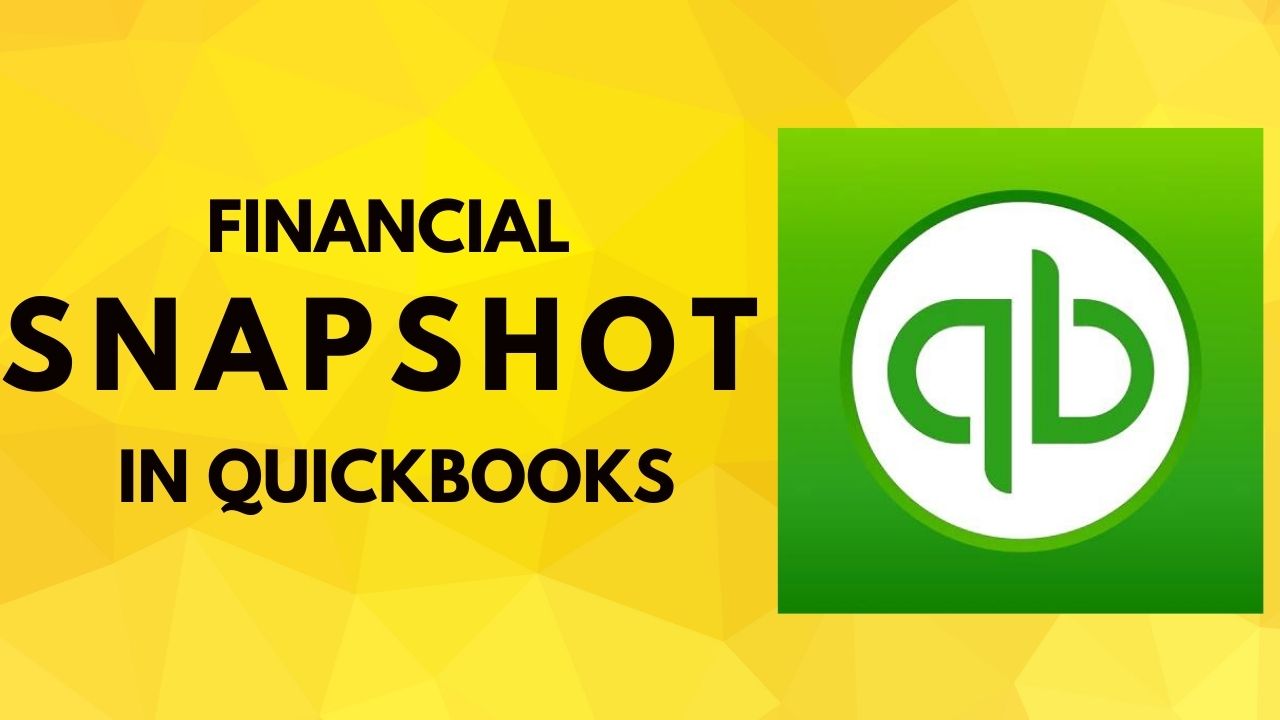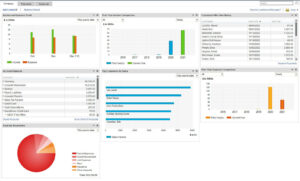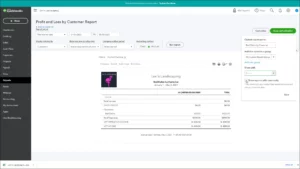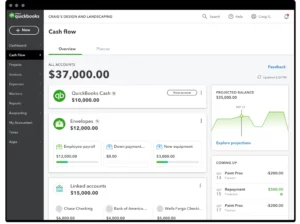Are you tired of navigating through multiple reports and spreadsheets to understand your business’s financial health? Do you find it challenging to make informed decisions because you are not entirely sure about your company’s financial standing? Well, fret no more! QuickBooks’ Financial Snapshot feature is here to provide you with an overview of your business finances in one glance. In this article, we will walk you through the Financial Snapshot in QuickBooks, its benefits, and how to use it effectively to manage your business finances.
What is a Financial Snapshot?
A Financial Snapshot is a concise summary of your business’s financial performance that provides an overview of your company’s financial health in a single report. It displays essential financial information, such as revenue, expenses, and net income, in an easy-to-understand format. QuickBooks’ Financial Snapshot feature allows you to view your business finances at a glance and make informed decisions.
Benefits of Using Financial Snapshot in QuickBooks
QuickBooks’ Financial Snapshot feature offers numerous benefits for business owners, such as:
1. Time-Saving
The Financial Snapshot feature saves you valuable time by providing you with a quick and comprehensive overview of your business finances in one report. You no longer have to navigate through multiple reports to access the information you need to make informed decisions.
2. Easy-to-Understand Format
The Financial Snapshot feature displays your business finances in an easy-to-understand format that does not require an accounting background. You can view your financial performance, such as revenue and expenses, in charts and graphs, making it easier to interpret your business’s financial data.
3. Customizable Report
You can customize the Financial Snapshot report to display the financial information that matters most to you. You can choose to include financial data such as accounts receivable, accounts payable, and cash flow.
4. Real-Time Financial Data
The Financial Snapshot feature displays real-time financial data that is updated automatically. You can view your business finances’ current status, which allows you to make informed decisions about your company’s financial performance.
How to Access Financial Snapshot in QuickBooks?
Accessing the Financial Snapshot in QuickBooks . Follow these simple steps:
- Log in to your QuickBooks account.
- Click on the “Reports” tab on the left side of your dashboard.
- Select “Financial Snapshot” from the list of report options.
- Customize the report by selecting the financial data that matters most to you.
- Click “Run Report” to view your business finances at a glance.
How to Use Financial Snapshot in QuickBooks Effectively?
To use the financial snapshot in Quickbooks including current worth is featured as effectively, you need to understand the financial data displayed in the report. Here are some tips to help you interpret the report:
1. Revenue and Expenses
The Revenue and Expenses section of the report displays your business’s income and expenses. You can view your business’s net income, which is the difference between your total revenue and expenses. You can also view your revenue and expenses over a specific period, such as the current month or year.
2. Accounts Receivable and Accounts Payable
The Accounts Receivable and Accounts Payable section of the report displays the money your customers owe you and the money you owe your vendors. This information can help you manage your cash flow and ensure that you have enough funds to pay your bills.
3. Cash Flow
The QuickBooks Cash Flow section of the report displays the money coming in and going out of your business. You can view your cash flow over a specific period, such as the current month or year. This information can help you manage your cash flow and make informed decisions about your business finances.
Conclusion
In conclusion, QuickBooks’ Financial Snapshot feature is a valuable tool for business owners who want to manage their finances effectively. It provides a concise summary of your business’s financial performance in one report, saving you valuable time and providing you with real-time financial data. By understanding the financial data displayed in the report, you can make informed decisions about your business’s financial health and ensure that you are on the right track to achieving your financial goals. So, take advantage of the Financial Snapshot in QuickBooks and gain a better understanding of your business finances in one glance.
Frequently Asked Questions (FAQs)
Q.1 How does QuickBooks ensure data security?
QuickBooks takes data security seriously and uses several measures to protect your data. It uses 256-bit SSL encryption to protect data during transmission and stores data in secure, SOC 2 compliant data centers. It also employs multi-factor authentication and automatic backups to prevent data loss and unauthorized access.
Q.2 Can QuickBooks be used for project management?
QuickBooks does offer some project management features, such as job costing and time tracking, but it is primarily designed for accounting and finance management. For more comprehensive project management, it is recommended to use a dedicated project management software.
Q.3 Can QuickBooks be integrated with other software?
Yes, QuickBooks can be integrated with other software through its app marketplace, which offers over 700 apps and integrations. It can be integrated with popular apps like Shopify, PayPal, and Trello, allowing you to streamline your business processes and increase productivity.