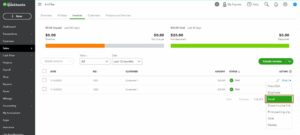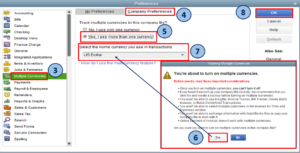Are you a business owner who frequently deals with international clients or vendors? Are you tired of the hassle and confusion of dealing with multiple currencies? If so, QuickBooks Multicurrency might just be the solution you’ve been looking for.
In this article, we’ll discuss what multicurrency QuickBooks is, its benefits, and how you can start using it in 10 easy steps. By the end of this article, you’ll have a clear understanding of how QuickBooks Multicurrency can simplify your international transactions.
What is QuickBooks Multicurrency?
QuickBooks Multicurrency is a feature in QuickBooks Online that allows you to manage transactions in multiple currencies. With this feature, you can invoice and receive payments from international clients and vendors in their local currency, without the need for manual currency conversions.
This feature is particularly useful for businesses that operate in multiple countries or deal with international clients and vendors on a regular basis. multicurrency QuickBooks eliminates the need for manual currency conversions, reducing errors and saving you time and money.
Benefits of QuickBooks Multicurrency
- Simplifies international transactions: QuickBooks Multicurrency makes it easy to invoice and receive payments in multiple currencies, without the need for manual currency conversions.
- Reduces errors: Manual currency conversions are prone to errors, which can lead to incorrect invoicing and payment amounts. multicurrency QuickBooks eliminates the risk of errors, ensuring accurate transactions.
- Saves time: With Multicurrency QuickBooks online, you can invoice and receive payments in multiple currencies with just a few clicks, saving you time and streamlining your workflow.
- Improves cash flow: QuickBooks Multicurrency allows you to receive payments in your clients’ local currency and improve cash flow with QuickBooks cash flow planner, eliminating the need for currency conversions and reducing the time it takes for payments to clear.
- Provides real-time exchange rates: Multicurrency QuickBooks provides real-time exchange rates, ensuring that your transactions are always up-to-date and accurate.
- Automatically converts transactions: Multicurrency in QuickBooks automatically converts transactions into your home currency, making it easy to track your income and expenses.
- Supports multiple currencies: QuickBooks Multicurrency supports over 160 currencies, allowing you to invoice and receive payments from clients and vendors all over the world.
- Provides detailed reports: Multicurrency QuickBooks provides detailed reports on your international transactions, making it easy to track your income and expenses by currency.
- Allows for easy account reconciliation: Multicurrency in QuickBooks makes it easy to reconcile your accounts, with automatic currency conversions and detailed transaction reports.
- Integrates with other QuickBooks features: QuickBooks Multicurrency integrates seamlessly with other QuickBooks features, including invoicing, payment processing, and reporting.
How to Start QuickBooks Multicurrency?
The steps to start QuickBooks Multicurrency are given below:
- Enable Multi Currency: The first step in using QuickBooks Multicurrency is to enable the feature in your account settings. To do this, go to the Gear icon, select Account and Settings, and click on the Advanced tab. Then, select the Multicurrency option and click Save.
- Add Currencies: Once Multicurrency is enabled, you can add the currencies you want to use in your transactions. To do this, go to the Lists menu and select Currency List. Then, click on the New Currency button and enter the currency details.
- Set a Home Currency: Next, you’ll need to set a home currency for your business. This is the currency that your accounting reports will be based on. To set your home currency, go to the Gear icon, select Account and Settings, and click on the Advanced tab. Then, select the Home Currency option and choose your currency.
- Set Exchange Rates: QuickBooks Multicurrency automatically updates exchange rates daily. However, you can also set exchange rates manually by going to the Gear icon, selecting Currencies, and clicking on the Edit button next to the currency you want to set the exchange rate for.
- Create Customers and Vendors: To invoice and receive payments in multiple currencies, you’ll need to create customers and vendors in each currency. To do this, go to the Customers or Vendors menu and select New Customer/Vendor. Then, select the currency for the customer or vendor.
- Create Invoices: When creating invoices, you can select the currency for each line item. QuickBooks Multicurrency will automatically convert the amounts to your home currency and apply the appropriate exchange rate.
- Receive Payments: When receiving payments, you can select the currency in which the payment was received. Multicurrency QuickBooks will automatically convert the amount to your home currency and apply the appropriate exchange rate.
- Record Expenses: When recording expenses, you can select the currency for each expense. QuickBooks Multicurrency will automatically convert the amounts to your home currency and apply the appropriate exchange rate.
- Run Reports: Multicurrency in QuickBooks provides detailed reports on your international transactions, including income and expenses by currency, exchange rate gains and losses, and more. To run reports, go to the Reports menu and select the report you want to run.
- Reconcile Accounts: QuickBooks Multicurrency makes it easy to reconcile your accounts, with automatic currency conversions and detailed transaction reports. To bank reconcile in QuickBooks accounts, go to the Banking menu and select Reconcile.
Conclusion:
In conclusion, QuickBooks Multicurrency is a powerful tool for businesses that operate in multiple currencies. By enabling Multi Currency, adding currencies, setting a home currency, and setting exchange rates, you can easily manage international transactions and get a clear view of your finances.
Creating customers and vendors in each currency, creating invoices, receiving payments, and recording expenses are also key steps in using multicurrency QuickBooks effectively. With the ability to run detailed reports and easily reconcile your accounts, QuickBooks Multicurrency makes it easy to manage your international business.
Frequently Asked Questions (FAQs)
Q.1: Can I change my home currency after setting up QuickBooks Multicurrency?
Yes, you can change your home currency at any time by going to the Gear icon, selecting Account and Settings, and clicking on the Advanced tab. Then, select the Home Currency option and choose your new currency. However, changing your home currency can have significant implications for your accounting reports, so it’s important to consult with a professional accountant before making any changes.
Q.2: How often are exchange rates updated in QuickBooks Multicurrency?
Multicurrency QuickBooks online automatically updates exchange rates daily. However, you can also set exchange rates manually by going to the Gear icon, selecting Currencies, and clicking on the Edit button next to the currency you want to set the exchange rate for.
Q.3: Can I use QuickBooks Multicurrency with other QuickBooks products, like QuickBooks Online Payroll?
Yes, multicurrency QuickBooks is fully integrated with other QuickBooks products, including QuickBooks Online Payroll. This makes it easy to manage your payroll and other financial operations in multiple currencies.