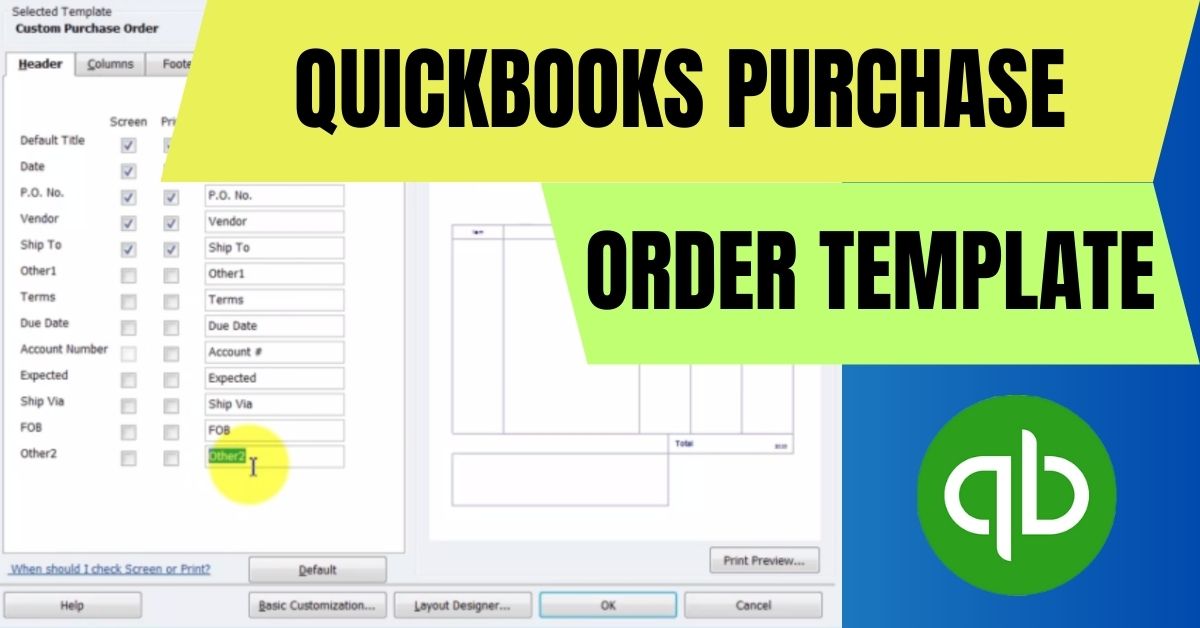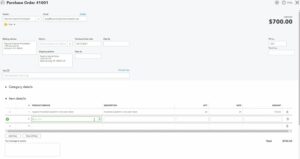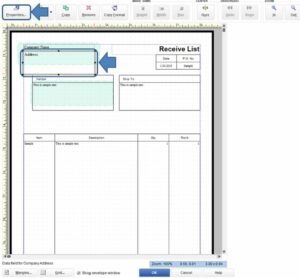In the fast-paced world of business, managing and tracking purchases efficiently is crucial for success. One powerful tool that can help streamline your ordering process is QuickBooks, a popular accounting software used by businesses worldwide. With its purchase order template feature, QuickBooks enables you to create professional and standardized purchase orders, saving you time and ensuring accuracy in your procurement activities. In this article, we will explore the benefits of using Quickbooks purchase order templates and provide step-by-step instructions on how to create and customize them.
What is a Quickbooks Purchase Order Template?
Before we delve into the details, let’s understand what a purchase order template is. A purchase order template is a pre-designed form that serves as a framework for creating purchase orders. It includes essential information such as the item description, quantity, price, vendor details, shipping information, and payment terms. By utilizing a purchase order template, businesses can maintain consistency and clarity in their procurement processes.
Benefits of Using Purchase Order Template QuickBooks
Integrating purchase order templates into your QuickBooks workflow can bring several benefits to your business:
- Efficient Ordering: Purchase order template in QuickBooks simplify and expedite the ordering process. Instead of starting from scratch for each purchase, you can quickly generate a purchase order using a template, saving time and effort.
- Standardization: Standardizing your purchase orders ensures consistency and accuracy. With a template, you can establish a uniform structure, ensuring that all necessary information is included in every order.
- Improved Communication: Clear and concise communication is essential when dealing with vendors. QuickBooks purchase order templates provide a standardized format, reducing the chances of misinterpretation and ensuring that vendors receive all the necessary details for fulfilling the order.
- Better Record-Keeping: Using QuickBooks purchase order templates allows for systematic record-keeping. You can easily track and reference previous orders, ensuring transparency and facilitating future audits.
- Streamlined Approval Process: Purchase orders often require approval from managers or supervisors. Templates simplify the approval process, as managers can review and authorize orders more efficiently, leading to quicker procurement cycles.
How to Create Purchase Order Template QuickBooks
Creating a purchase order template in QuickBooks is a straightforward process. Here is a detailed sequence of instructions to assist you in the beginning:
Step 1: Accessing QuickBooks Online
- Access your QuickBooks Online account by using your login information.
Step 2: Navigating to the Purchase Order Template Section
- Once logged in, locate the “Gear” icon in the upper right corner of the screen and click on it.
- Choose “Custom Form Styles” from the dropdown menu.
Step 3: Customizing the Purchase Order Template
- In the Custom Form Styles section, click on the “New Style” button.
- Select the “Purchase Order” template from the list of options provided.
- Customize the template according to your preferences. You can add your company logo, change fonts and colors, and rearrange fields as needed.
Step 4: Saving the Purchase Order Template
- After customizing the template, click on the “Done” button to save your changes.
Your new purchase order template is now ready to use.
How to Edit a Purchase Order Template in QuickBooks
There may be instances where you need to modify an existing purchase order template in QuickBooks. Here’s how you can do it:
Step 1: Accessing QuickBooks Online
- Log in to your QuickBooks Online account.
Step 2: Navigating to the Purchase Order Template Section
- To access the “Custom Form Styles” option, locate and click on the “Gear” icon positioned at the top right corner of the screen.
- Then, choose the desired option from the dropdown menu.
Step 3: QuickBooks edit purchase order template
- Locate the purchase order template you want to edit and click on the “Edit” button next to it.
- Make the necessary changes to the template, such as updating company information, modifying fields, or adjusting the layout.
Step 4: Saving the Changes to the Purchase Order Template
- Once you have finished editing the template, click on the “Done” button to save your changes.
The purchase order template will now reflect the modifications you made.
Conclusion
Implementing QuickBooks purchase order templates in your procurement workflow can greatly streamline your ordering process. The standardized format ensures accuracy, improves communication with vendors, and enhances record-keeping. By following the simple steps outlined in this article, you can create and customize QuickBooks online purchase order template to suit your business needs. Take advantage of this powerful feature and experience a more efficient and organized purchasing process.
FAQs
Q. Can I use a custom logo in my QuickBooks purchase order template?
Yes, you can add your company’s logo to your QuickBooks purchase order template, allowing you to maintain brand consistency and professionalism.
Q. Is it possible to use different templates for different vendors in QuickBooks Online?
Yes, QuickBooks Online allows you to create multiple purchase order templates, enabling you to customize templates for different vendors or types of purchases.
Q. Can I include terms and conditions in my QuickBooks purchase order template?
Absolutely! You can add terms and conditions to your purchase order template, ensuring that all necessary contractual details are clearly communicated to the vendor.
Q. What if I want to add additional fields to my purchase order template?
QuickBooks Online offers flexibility in customizing templates. You can add additional fields to capture specific information relevant to your purchasing process.
Q. Can I import a purchase order template from another QuickBooks company file?
Unfortunately, QuickBooks Online does not currently support importing purchase order templates from other company files. However, you can recreate or customize templates manually within your account.