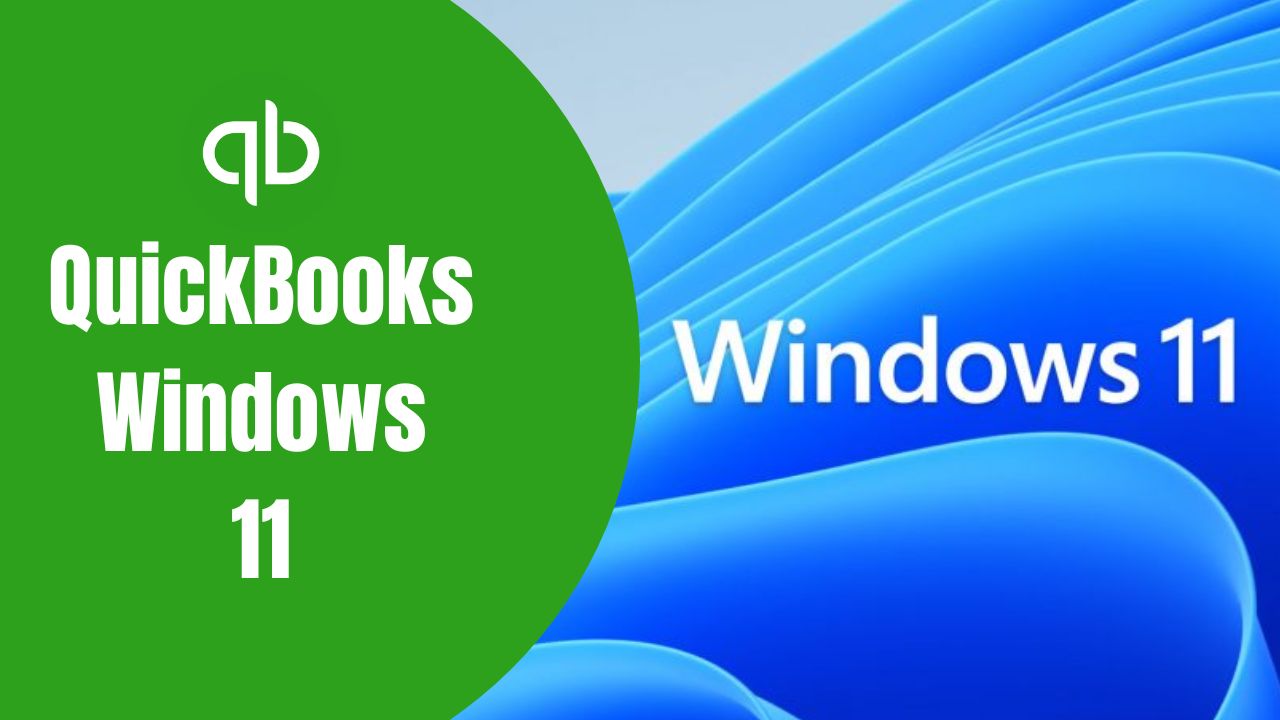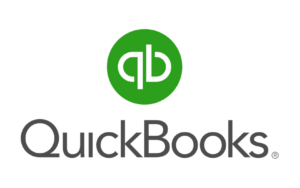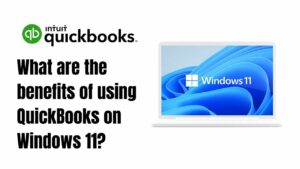One of the most widely used accounting software programs in the world is QuickBooks. Millions of businesses rely on QuickBooks to manage their financial transactions, track expenses, and generate financial reports. With the release of Windows 11, many QuickBooks users are wondering whether the software is compatible with the new operating system. In this article, we will explore everything you need to know about QuickBooks Windows 11.
What is QuickBooks?
Intuit developed QuickBooks, which is a software program used for accounting purposes. The software is designed to help small and medium-sized businesses manage their financial transactions. QuickBooks allows users to track income and expenses, create invoices, generate financial reports, and manage payroll.
Is QuickBooks compatible with Windows 11?
Yes, QuickBooks is compatible with Windows 11. Intuit has confirmed that QuickBooks Desktop 2021 and later versions are fully compatible with the new operating system. However, it is important to note that some older versions of QuickBooks may not be compatible with Windows 11.
How do I install QuickBooks Windows 11?
To install QuickBooks on Windows 11, you will need to follow these steps:
- Go to the QuickBooks website and purchase the latest version of QuickBooks Desktop.
- Download the QuickBooks installation file.
- To start the process, double-click on the Installation file.
- To finish the installation, please adhere to the directions displayed on the screen.
What are the system requirements for QuickBooks on Windows 11?
The system requirements for QuickBooks Windows 11 are as follows:
- Windows 11 (64-bit)
- 4 GB of RAM (8 GB recommended)
- 2.5 GHz processor (3.0 GHz recommended)
- Disk space need, at least 2.5 GB
- Screen resolution of 1280×1024 or higher
- Internet connection (for product registration and updates)
It is important to note that these are the minimum system requirements, and using a higher configuration may result in better performance.
What are the benefits of using QuickBooks and Windows 11?
Using Windows 11 QuickBooks offers several benefits, including:
Improved performance: Windows 11 is designed to be faster and more efficient than previous versions of Windows, which can result in improved performance when running QuickBooks.
Enhanced security: Windows 11 includes several security features, such as built-in antivirus protection and improved encryption, which can help protect your financial data.
Better productivity: Windows 11 includes several productivity features, such as virtual desktops and snap assist, which can help you work more efficiently when using QuickBooks.
Should I upgrade to Windows 11 to use QuickBooks?
If you are currently using an older version of Windows and are considering upgrading to Windows 11 solely for the purpose of using QuickBooks, it is recommended that you check the system requirements and compatibility of your other software programs before making the switch. Additionally, it is important to ensure that your hardware meets the minimum requirements for running Windows 11.
Conclusion
In conclusion, QuickBooks is fully compatible with Windows 11, and users can install and use the software on the new operating system. Upgrading to Windows 11 may offer several benefits when using QuickBooks, including improved performance, enhanced security, and better productivity. However, it is important to ensure that your hardware and other software programs are also compatible with Windows 11 before upgrading. By following the system requirements and installation instructions, QuickBooks users can enjoy the benefits of using the accounting software on the latest version of Windows.
Frequently Asked Questions (FAQs)
Q1. Can I transfer my QuickBooks data from an older version of Windows to QuickBooks on Windows 11?
Yes, you can transfer your QuickBooks data from an older version of Windows to QuickBooks on Windows 11. To do this, you will need to create a backup of your QuickBooks data on your old Windows computer and save it to an external storage device such as a USB drive. Then, you can install QuickBooks on your Windows 11 computer and restore the backup file using the QuickBooks restore feature. You may need to update your QuickBooks software to ensure compatibility with the new version.
Q2. Will Windows 11 QuickBooks work with third-party apps and add-ons?
Yes, QuickBooks Windows 11 will work with third-party apps and add-ons, as long as they are compatible with the new operating system. However, it is important to check with the app or add-on provider to ensure compatibility before installing it on your Windows 11 computer. Additionally, some add-ons may require updates or modifications to work properly on Windows 11.
Q3. Can I run QuickBooks and Windows 11 using virtualization software?
Yes, you can run QuickBooks on Windows 11 using virtualization software such as VirtualBox or VMWare. However, it is important to ensure that your virtualization software is compatible with Windows 11 and that your computer meets the minimum system requirements for running both the virtualization software and QuickBooks. Additionally, running QuickBooks on a virtual machine may result in reduced performance compared to running it natively on Windows 11.